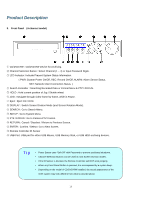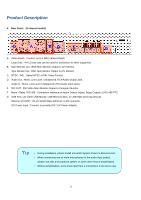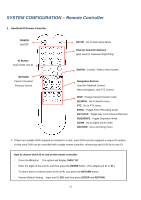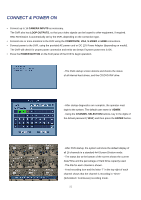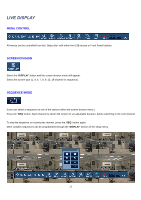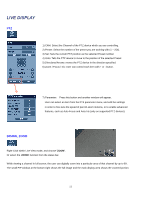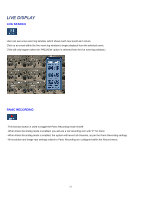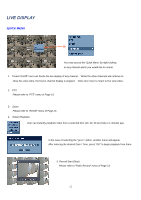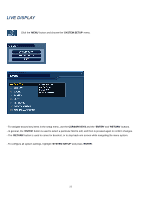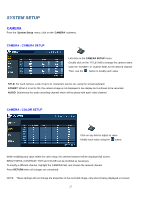Ganz Security DR16HD DIGIMASTER H.264 Manual - Page 22
Live Display
 |
View all Ganz Security DR16HD manuals
Add to My Manuals
Save this manual to your list of manuals |
Page 22 highlights
LIVE DISPLAY MENU CONTROL All menus can be controlled from this 'Status Bar' with either the USB mouse or Front Panel buttons. SCREEN DIVISION Select the 'DISPLAY' button and the screen division menu will appear. Select the screen type (1, 4, 6, 7, 8, 9, 13, 16-channel or sequence). SEQUENCE MODE (User can select a sequence as one of the options within the screen division menu.) Press the 'SEQ' button. Each channel is shown full screen for an adjustable duration, before switching to the next channel. To stop the sequence on a particular channel, press the 'SEQ' button again. More complex sequences can be programmed through the 'DISPLAY' section of the setup menu. . 22

22
LIVE DISPLAY
MENU CONTROL
All menus can be controlled from this ‘Status Bar’ with either the USB mouse or Front Panel buttons.
SCREEN DIVISION
Select the ‘
DISPLAY
’ button and the screen division menu will appear.
Select the screen type (1, 4, 6, 7, 8, 9, 13, 16-channel or sequence).
SEQUENCE MODE
(User can select a sequence as one of the options within the screen division menu.)
Press the ‘
SEQ
’
button. Each channel is shown full screen for an adjustable duration, before switching to the next channel.
To stop the sequence on a particular channel, press the ‘
SEQ
’
button again.
More complex sequences can be programmed through the ‘
DISPLAY
’ section of the setup menu.
.