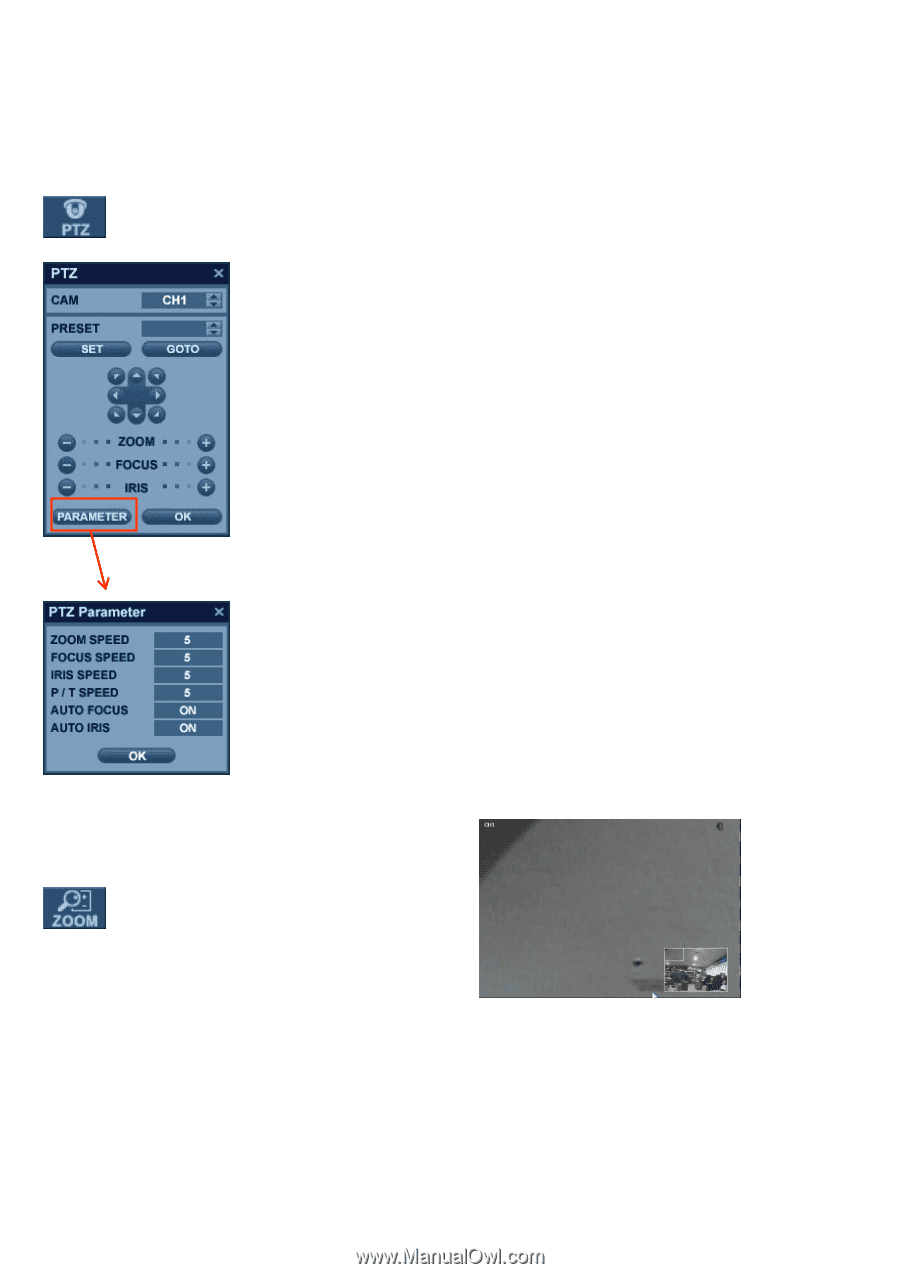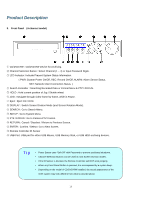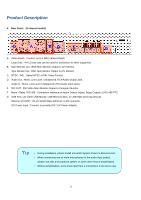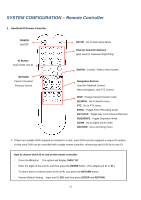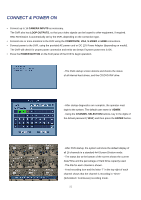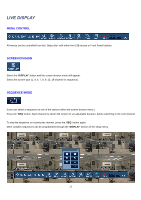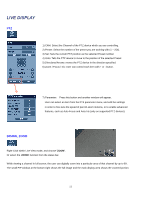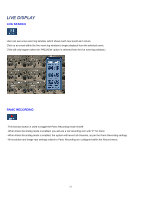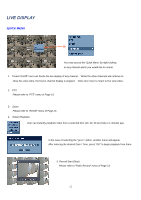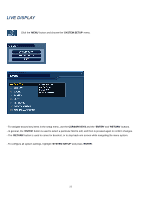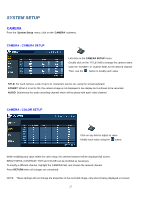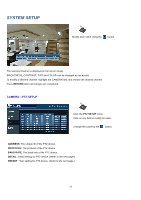Ganz Security DR16HD DIGIMASTER H.264 Manual - Page 23
Digital Zoom
 |
View all Ganz Security DR16HD manuals
Add to My Manuals
Save this manual to your list of manuals |
Page 23 highlights
LIVE DISPLAY PTZ 1) CAM: Select the Channel of the PTZ device which you are controlling. 2) Preset: Select the number of the preset you are working with (1 ~ 254). 3) Set: Sets the current PTZ position as the selected Preset number. 4) Goto: Tells the PTZ device to move to the position of the selected Preset. 5) Directional Arrows: moves the PTZ device in the direction specified. 6) Zoom / Focus / Iris: User can control each item with + or - button. 7) Parameter: Press this button and another window will appear. User can select an item from the PTZ parameter menu, and edit the settings in order to fine-tune the speed of pan-tilt-zoom motions, or to enable advanced features, such as Auto Focus and Auto Iris (only on supported PTZ devices). DIGITAL ZOOM Right-Click within Live View mode, and choose 'ZOOM'. Or select the 'ZOOM' function from the status bar. While viewing a channel in full screen, the user can digitally zoom into a particular area of that channel by up to 8X. The small PIP window at the bottom-right shows the full image and the main display area shows the zoomed portion. 23