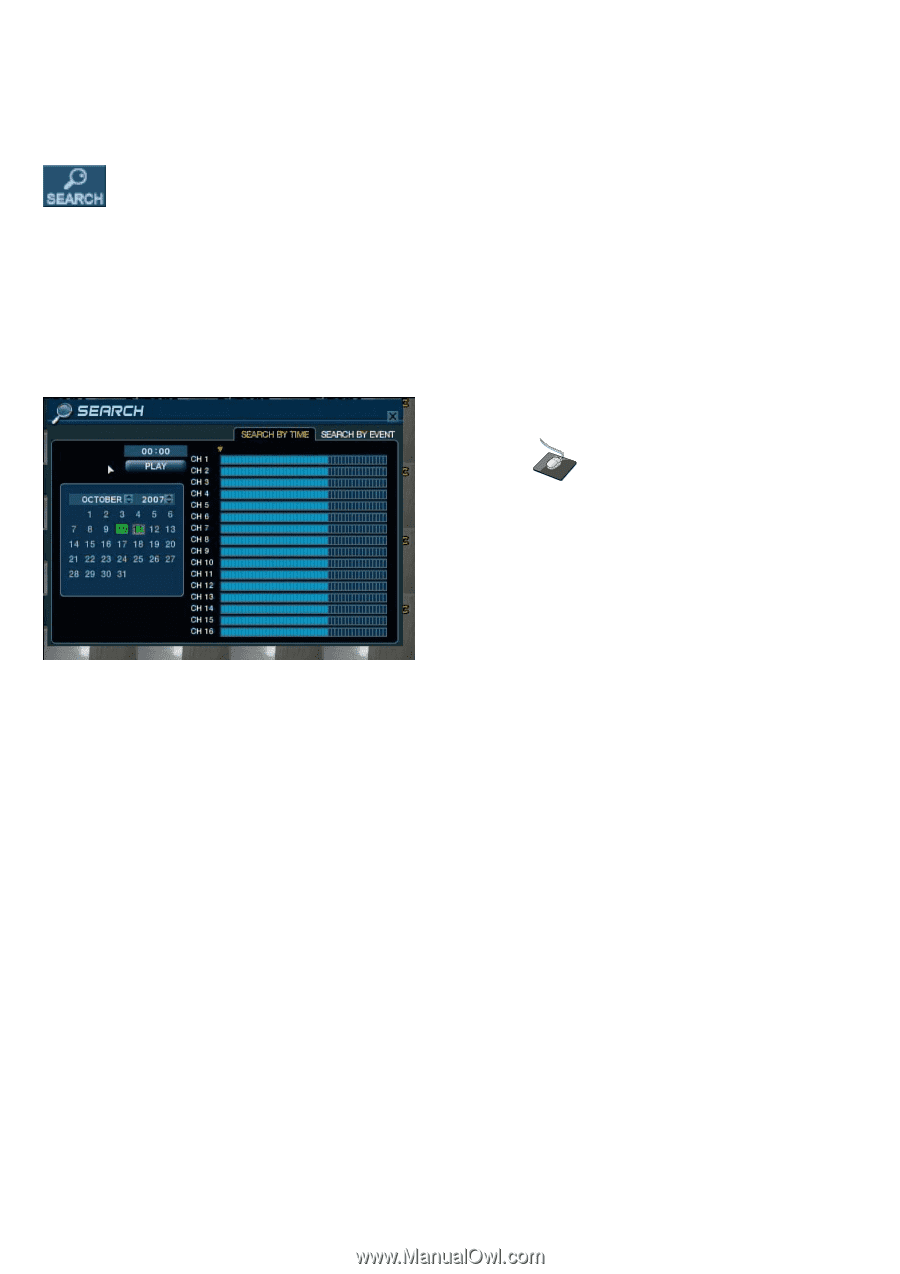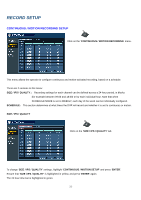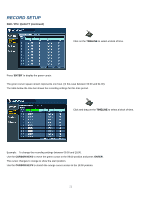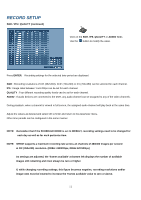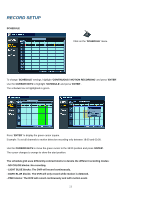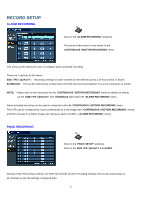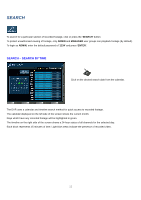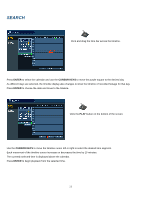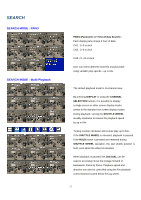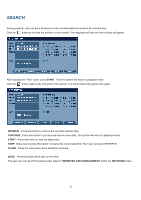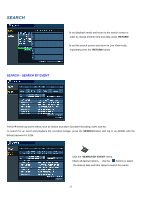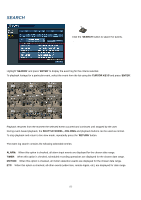Ganz Security DR16HD DIGIMASTER H.264 Manual - Page 55
Search
 |
View all Ganz Security DR16HD manuals
Add to My Manuals
Save this manual to your list of manuals |
Page 55 highlights
SEARCH To search for a particular section of recorded footage, click or press the 'SEARCH' button. To protect unauthorized viewing of footage, only ADMIN and MANAGER user groups can playback footage (by default). To login as ADMIN, enter the default password of '1234' and press 'ENTER'. SEARCH - SEARCH BY TIME Click on the desired search date from the calendar. The DVR uses a calendar and timeline search method for quick access to recorded footage. The calendar displayed on the left side of the screen shows the current month. Days which have any recorded footage will be highlighted in green. The timeline on the right side of the screen shows a 24-hour status of all channels for the selected day. Each block represents 15 minutes of time. Light blue areas indicate the presence of recorded video. 55