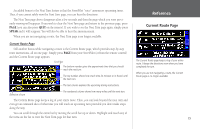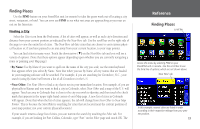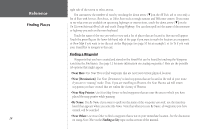Garmin 2620 Owners Manual - Page 27
Finding Places, Finding a City, Cities, Near Here, By Name, Greensboro, N.C., Near Map, Pointer - software
 |
UPC - 753759045449
View all Garmin 2620 manuals
Add to My Manuals
Save this manual to your list of manuals |
Page 27 highlights
Finding Places Use the FIND feature on your StreetPilot unit (or remote) to take the guess work out of locating a city street, restaurant, or hotel. You can even use FIND to see what rest areas are approaching as you near an exit on the Interstate. Finding a City Select the Cities icon from the Find menu. A list of cities will appear, as well as each city's direction and distance from your current position as indicated by the Near Here tab. Use the scroll bar on the right side of the page to view the entire list of cities. The Near Here tab lists cities that are closest to your current physical location or, if you have panned to an area away from your current location, to your map pointer. You can find cities in many ways. Touch the down arrow (▼) on the Near Here tab and you will see a variety of options. (Note that these options appear depending upon whether you are currently navigating a route or panning your Map page). •By Name: Use By Name if you want to spell out the name of the city you seek; use the mini keyboard that appears when you select By Name. Note that when you use By Name, all city names that are loaded in your mapping software will be searched. For example, if you are searching for Greensboro, N.C., your search (using By Name) will return a list of all Greensboros in the U.S. •Near Other: Use Near Other to find a city that is not in your immediate location. For example, of you are physically in Kansas and you want to find a city in Colorado, select Near Other and a map of the U.S. will appear. Touch an area in Colorado that is close to the city you wish to identity, and then touch the check mark that appears in the upper right-hand corner of your Map page. A new list of cities in Colorado will appear. (Note that when the list of cities appears, the tab will change from Near Other to Near Map Pointer. This is because the StreetPilot is searching for cities that are located near the current position of your map pointer, not your current physical location.) If your search returns a large list of cities, you can narrow the search by touching the Filter tab. For example, if you are looking for Fort Collins, Colorado, type "Fort" on the Filter page and touch OK. The Reference Finding Places scroll bar Access this menu by selecting FIND on your StreetPilot unit or remote. Use the scroll bar to see the third line of options, which are not shown above. 'Near Here' tab In this example, nearest cities are listed in order according to their respective mileage from your present position. 19