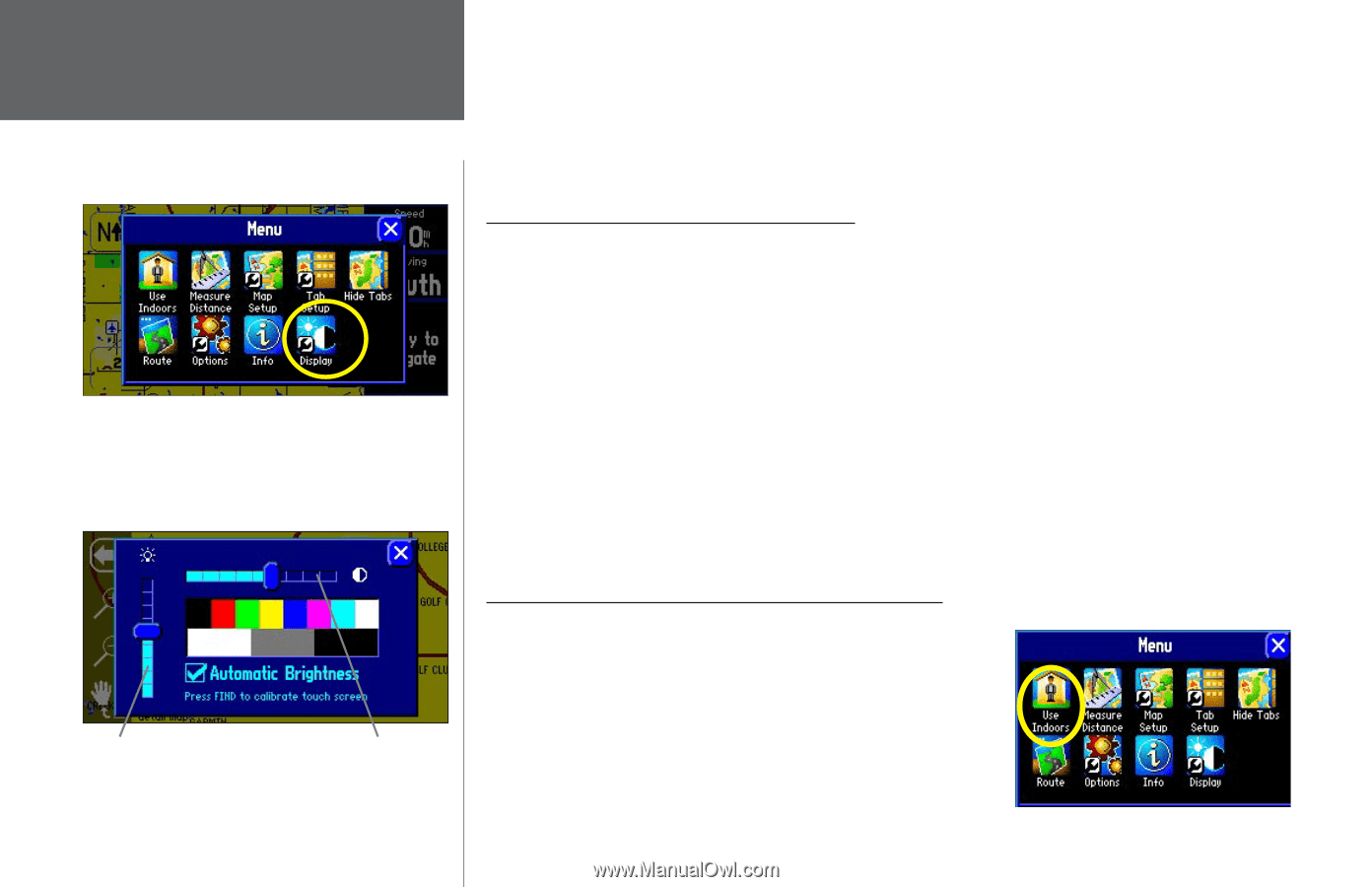Garmin 2620 Owners Manual - Page 46
Customizing your StreetPilot 2620/2660, Adjusting the Backlight and Contrast
 |
UPC - 753759045449
View all Garmin 2620 manuals
Add to My Manuals
Save this manual to your list of manuals |
Page 46 highlights
Reference Adjusting Backlight/Contrast Adjust your StreetPilot's backlight and contrast by pressing the Display icon on the Menu page, shown above. Access the Menu page by pressing the MENU key on your StreetPilot. brightness slider 38 contrast slider Customizing your StreetPilot 2620/2660 If you've experimented with creating routes and finding places using your StreetPilot, you may feel you're ready to customize it to suit your navigational needs. Take a moment to look at the options in this section and decide which features you'd like to customize. Adjusting the Backlight and Contrast The StreetPilot touchscreen display and keys are illuminated for operation at night or in bright sunlight. Backlight intensity and screen contrast are adjustable. When operating the StreetPilot at extreme temperatures, you may find that minor adjustments are needed to obtain the clearest screen. To adjust screen backlighting and contrast: 1. Press the remote or unit MENU key. Select 'Display' from the 'Menu' page. 2. Adjust the backlight and the contrast to the desired level by experimenting with various bright and contrast combinations. To have the unit automatically adjust the brightness, place a check in the 'Automatic Brightness' box. For optimum Automatic Brightness results, set the brightness to a middle level. If Automatic Brightness is checked, the lower the brightness slide level is set, the sooner the unit reaches a minimum brightness level. The unit automatically adjusts the level depending on ambient light conditions. (Note: If Auto Brightness is checked and you move the 'brightness' slider bar to its highest setting, the brightness for the unit will not be able to automatically adjust itself.) Turning off Satellite Reception for Indoor Use Use Indoors (or) Use Outdoors - The Use Indoors option stops satellite reception, speeds Map page drawing, and is used for practicing with the unit. The 'Use Outdoors' option receives satellites for real-time navigation.