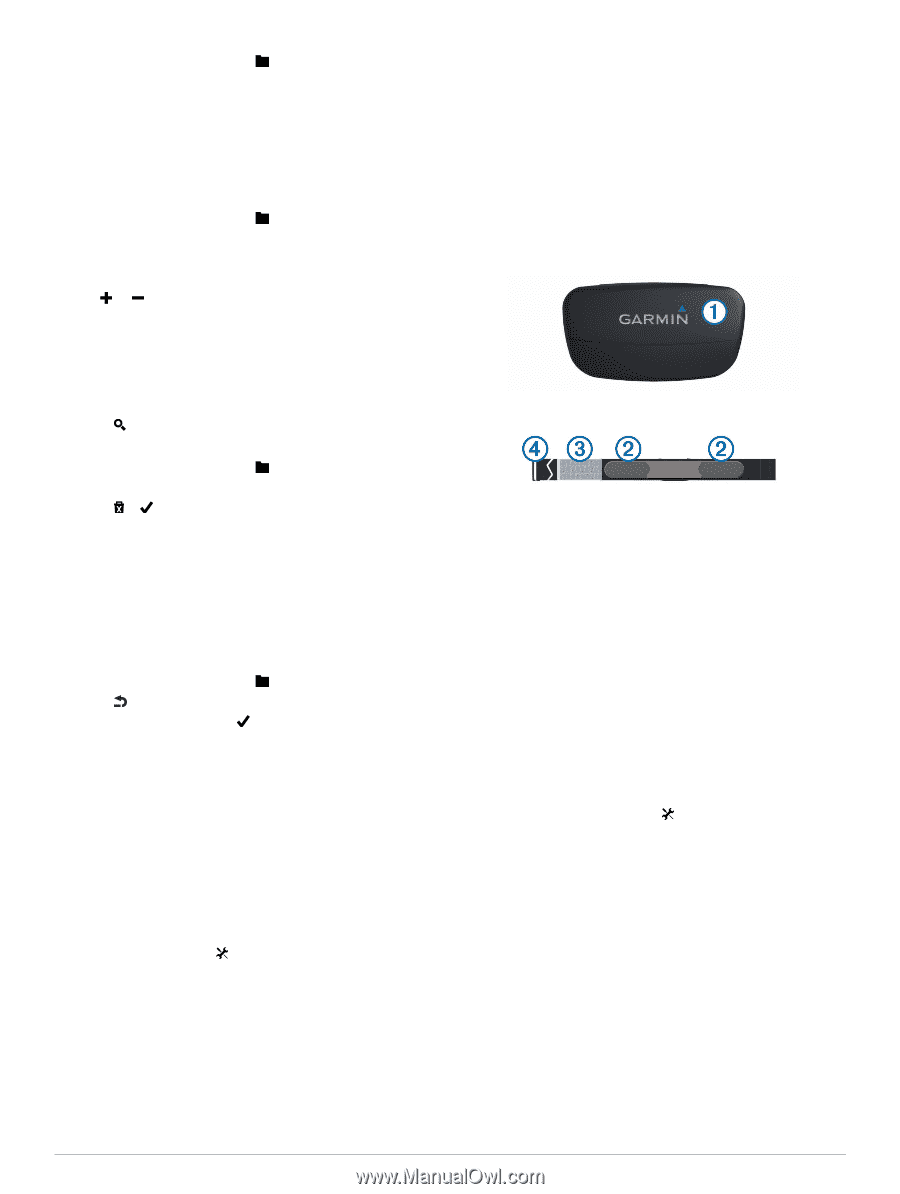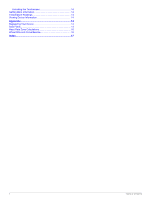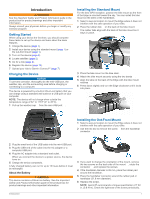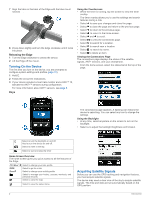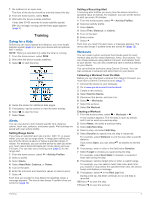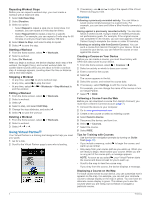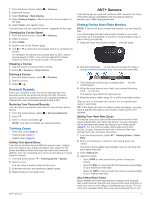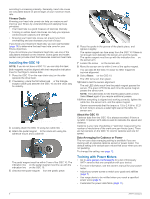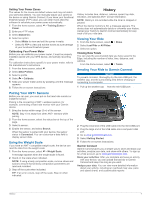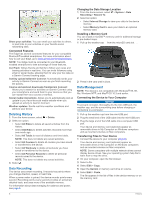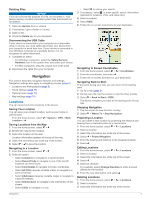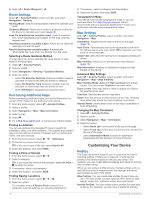Garmin Edge 810 Owner's Manual - Page 9
Personal Records, Training Zones, Putting On the Heart Rate Monitor - calories
 |
View all Garmin Edge 810 manuals
Add to My Manuals
Save this manual to your list of manuals |
Page 9 highlights
1 From the home screen, select > Courses. 2 Select the course. 3 Select Settings > Map Display. 4 Select Always Display > On to have the course appear on the map. 5 Select Color, and select a color. The next time you ride near the course, it appears on the map. Changing the Course Speed 1 From the home screen, select > Courses. 2 Select a course. 3 Select RIDE. 4 Scroll to the Virtual Partner page. 5 Use or to adjust the percentage of time to complete the course. For example, to improve your course time by 20%, enter a course speed of 120%. You will race against the Virtual Partner to finish a 30-minute course in 24 minutes. Stopping a Course 1 Tap the screen to view the timer overlay. 2 Select > Courses > Stop Course. Deleting a Course 1 From the home screen, select 2 Select a course. 3 Select > . > Courses. Personal Records When you complete a ride, the device displays any new personal records you achieved during that ride. Personal records include your fastest time over a standard distance, longest ride, and most ascent gained during a ride. Restoring Your Personal Records You can revert a personal record back to the previous saved record. 1 From the home screen, select > Personal Records. 2 Select . 3 Select a record, and select . NOTE: This does not delete any saved activities. Training Zones • Heart rate zones (page 5) • Power zones (page 7) • Speed zones (page 5) Setting Your Speed Zones Your device contains several different speed zones, ranging from very slow to your maximum speed. The values for the zones are default values and may not match your personal abilities. You can customize your zones on the device or using Garmin Connect. 1 From the home screen, > Training Zones > Speed. 2 Select a zone. You can enter a custom name for the zone. 3 Enter the minimum and maximum speed values. 4 Repeat steps 2-3 for each zone. ANT+ Sensors ANT + Sensors Your device can be used with wireless ANT + sensors. For more information about compatibility and purchasing optional sensors, go to http: / / buy .garmin .com. Putting On the Heart Rate Monitor NOTE: If you do not have a heart rate monitor, you can skip this task. You should wear the heart rate monitor directly on your skin, just below your breastplate. It should be snug enough to stay in place during your activity. 1 Snap the heart rate monitor module À onto the strap. 2 Wet both electrodes Á on the back of the strap to create a strong connection between your chest and the transmitter. 3 If the heart rate monitor has a contact patch Â, wet the contact patch. 4 Wrap the strap around your chest, and connect the strap hook à to the loop. The Garmin logo should be right-side up. 5 Bring the device within range (3 m) of the heart rate monitor. After you put on the heart rate monitor, it is on standby and ready to send data. TIP: If the heart rate data is erratic or does not appear, you may have to tighten the strap on your chest or warm up for 5-10 minutes. Setting Your Heart Rate Zones The device uses your user profile information from the initial setup to determine your heart rate zones. You can manually adjust the heart rate zones according to your fitness goals (page 6). For the most accurate calorie data during your activity, set your maximum heart rate, minimum heart rate, resting heart rate, and heart rate zones. 1 From the home screen, select > Training Zones > Heart Rate. 2 Enter your maximum, minimum, and resting heart rate values. The zone values update automatically, but you can also edit each value manually. 3 Select Based On:. 4 Select an option: • Select BPM to view and edit the zones in beats per minute. • Select % Max. to view and edit the zones as a percentage of your maximum heart rate. • Select % HRR to view and edit the zones as a percentage of your resting heart rate. About Heart Rate Zones Many athletes use heart rate zones to measure and increase their cardiovascular strength and improve their level of fitness. A heart rate zone is a set range of heartbeats per minute. The five commonly accepted heart rate zones are numbered from 1 to 5 5