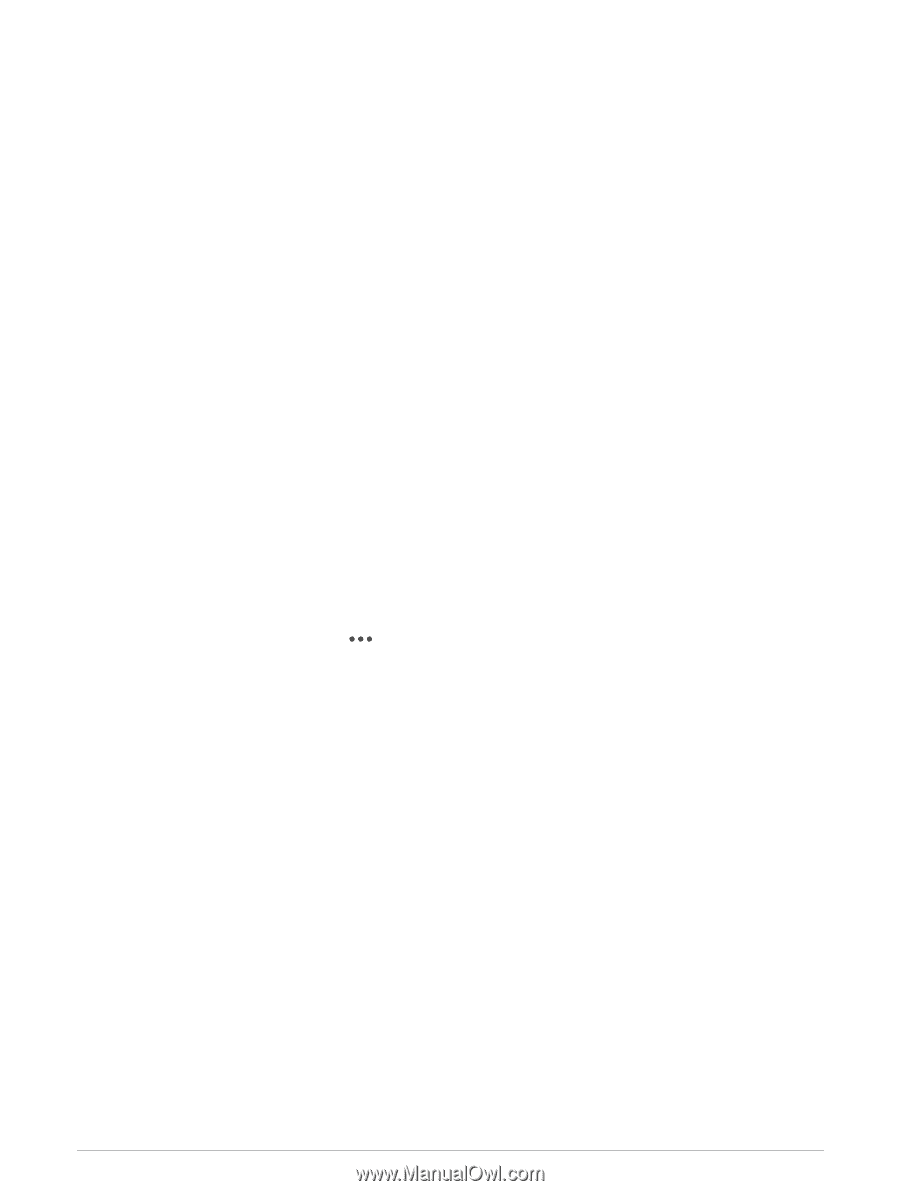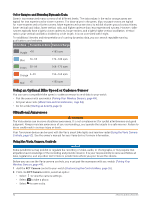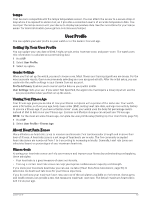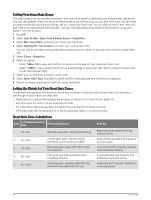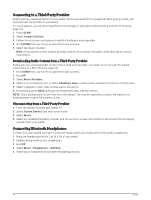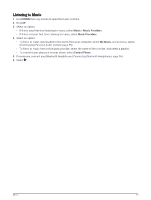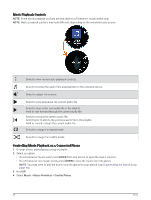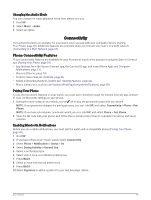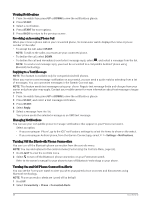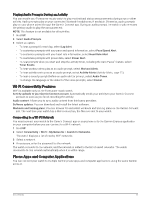Garmin Forerunner 165 Music Owners Manual - Page 62
Connecting to a Third-Party Provider, Downloading Audio Content from a Third-Party Provider
 |
View all Garmin Forerunner 165 Music manuals
Add to My Manuals
Save this manual to your list of manuals |
Page 62 highlights
Connecting to a Third-Party Provider Before you can download music or other audio files to your watch from a supported third-party provider, you must connect the provider to your watch. For more options, you can download the Connect IQ app on your phone (Downloading Connect IQ Features, page 63). 1 Press START. 2 Select Connect IQ Store. 3 Follow the on-screen instructions to install a third-party music provider. 4 Hold DOWN from any screen to open the music controls. 5 Select the music provider. NOTE: If you want to select another provider, hold UP, select Music Providers, and follow the on-screen instructions. Downloading Audio Content from a Third-Party Provider Before you can download audio content from a third-party provider, you must connect to a Wi‑Fi network (Connecting to a Wi‑Fi Network, page 61). 1 Hold DOWN from any screen to open the music controls. 2 Hold UP. 3 Select Music Providers. 4 Select a connected provider, or select Add Music Apps to add a music provider from the Connect IQ store. 5 Select a playlist or other item to download to the watch. 6 If necessary, press BACK until you are prompted to sync with the service. NOTE: Downloading audio content can drain the battery. You may be required to connect the watch to an external power source if the battery is low. Disconnecting from a Third-Party Provider 1 From the Garmin Connect app, select . 2 Select Garmin Devices, and select your watch. 3 Select Music. 4 Select an installed third-party provider, and follow the on-screen instructions to disconnect the third-party provider from your watch. Connecting Bluetooth Headphones To listen to music loaded onto your Forerunner music watch, you must connect Bluetooth headphones. 1 Bring the headphones within 2 m (6.6 ft.) of your watch. 2 Enable pairing mode on the headphones. 3 Hold UP. 4 Select Music > Headphones > Add New. 5 Select your headphones to complete the pairing process. 56 Music