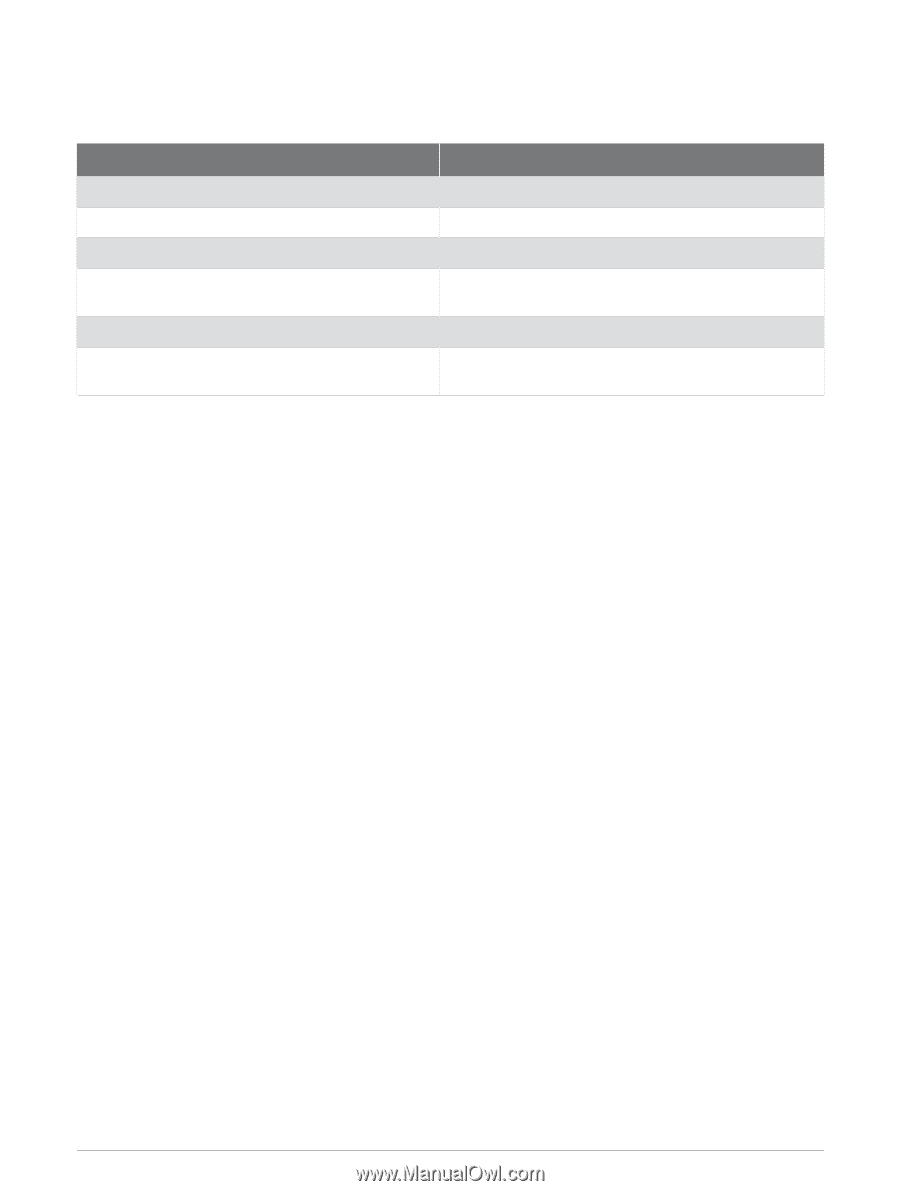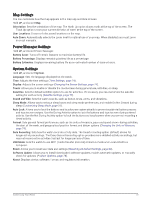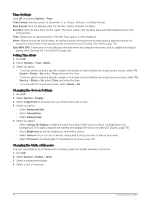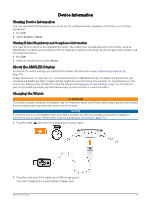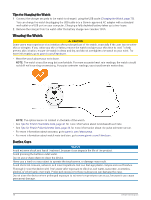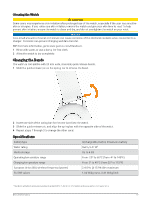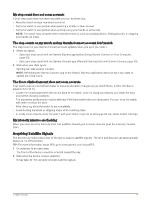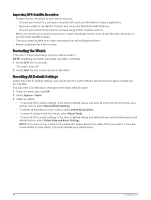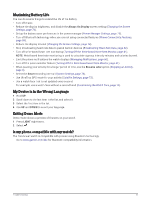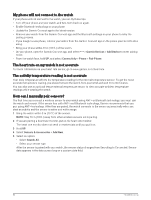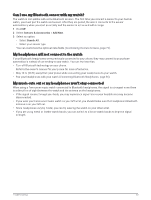Garmin Forerunner 165 Music Owners Manual - Page 84
Battery Life Information, Troubleshooting, Product Updates, Setting Up Garmin Express - gps smartwatch
 |
View all Garmin Forerunner 165 Music manuals
Add to My Manuals
Save this manual to your list of manuals |
Page 84 highlights
Battery Life Information The actual battery life depends on the features enabled on your watch, such as activity tracking, wrist-based heart rate, phone notifications, GPS, and connected sensors. Mode Battery Life Activity mode with GPS Only Up to 19 hr. Activity mode with All Systems GPS mode Up to 17 hr. Activity mode with GPS Only and music playback Up to 7 hr. Activity mode with All Systems GPS mode and music playback Up to 6.5 hr. Activity mode with UltraTrac GPS mode Up to 25 hr. Smartwatch mode with activity tracking, phone noti fications, and wrist-based heart rate Up to 11 days Troubleshooting Product Updates Your device automatically checks for updates when connected to Bluetooth or Wi‑Fi. You can manually check for updates from the system settings (System Settings, page 73). On your computer, install Garmin Express (garmin.com/express). This provides easy access to these services for Garmin devices: • Software updates • Product registration Setting Up Garmin Express 1 Connect the device to your computer using a USB cable. 2 Go to www.garmin.com/express. 3 Follow the on-screen instructions. Getting More Information • Go to support.garmin.com for additional manuals, articles, and software updates. • Go to buy.garmin.com, or contact your Garmin dealer for information about optional accessories and replacement parts. • Go to www.garmin.com/ataccuracy. This is not a medical device. The pulse oximeter feature is not available in all countries. Activity Tracking For more information about activity tracking accuracy, go to garmin.com/ataccuracy. My daily step count does not appear The daily step count is reset every night at midnight. If dashes appear instead of your step count, allow the device to acquire satellite signals and set the time automatically. 78 Troubleshooting