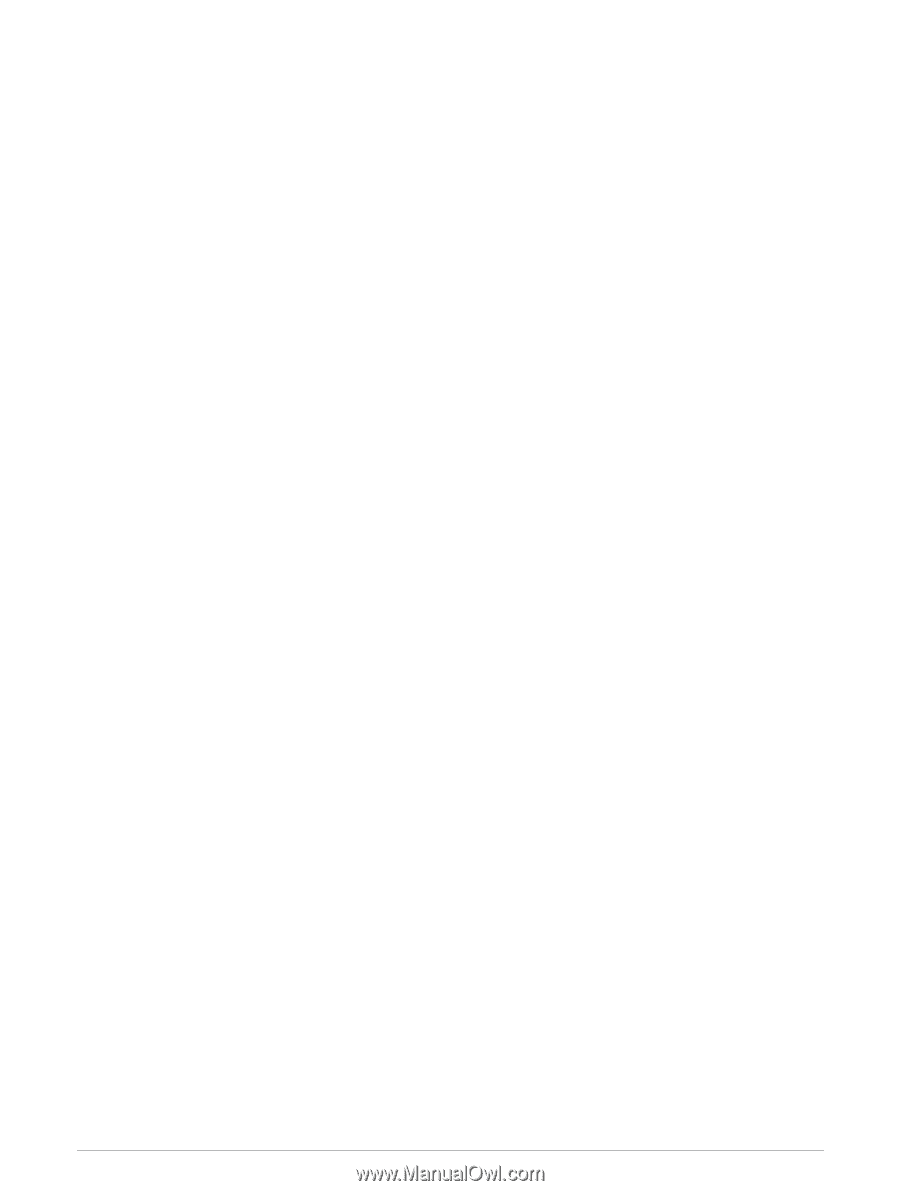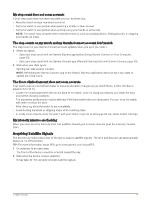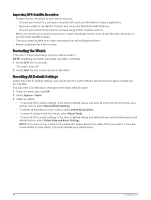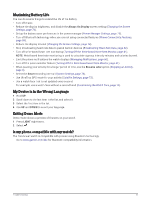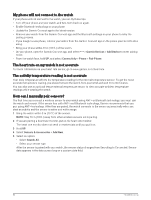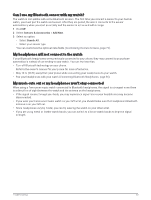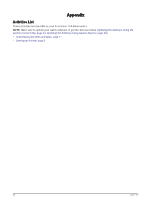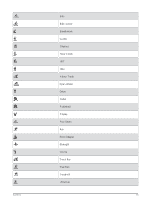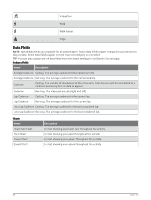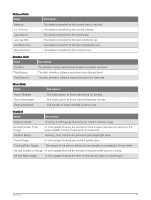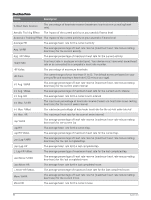Garmin Forerunner 165 Music Owners Manual - Page 89
Can I use my Bluetooth sensor with my watch?, My headphones will not connect to the watch, My music
 |
View all Garmin Forerunner 165 Music manuals
Add to My Manuals
Save this manual to your list of manuals |
Page 89 highlights
Can I use my Bluetooth sensor with my watch? The watch is compatible with some Bluetooth sensors. The first time you connect a sensor to your Garmin watch, you must pair the watch and sensor. After they are paired, the watch connects to the sensor automatically when you start an activity and the sensor is active and within range. 1 Hold UP. 2 Select Sensors & Accessories > Add New. 3 Select an option: • Select Search All. • Select your sensor type. You can customize the optional data fields (Customizing the Data Screens, page 70). My headphones will not connect to the watch If your Bluetooth headphones were previously connected to your phone, they may connect to your phone automatically instead of connecting to your watch. You can try these tips. • Turn off Bluetooth technology on your phone. Refer to the owner's manual for your phone for more information. • Stay 10 m (33 ft.) away from your phone while connecting your headphones to your watch. • Pair your headphones with your watch (Connecting Bluetooth Headphones, page 56). My music cuts out or my headphones won't stay connected When using a Forerunner music watch connected to Bluetooth headphones, the signal is strongest when there is a direct line of sight between the watch and the antenna on the headphones. • If the signal passes through your body, you may experience signal loss or your headphones may become disconnected. • If you wear your Forerunner music watch on your left wrist, you should make sure the headphone's Bluetooth antenna is on your left ear. • Since headphones vary by model, you can try wearing the watch on your other wrist. • If you are using metal or leather watch bands, you can switch to silicone watch bands to improve signal strength. Troubleshooting 83