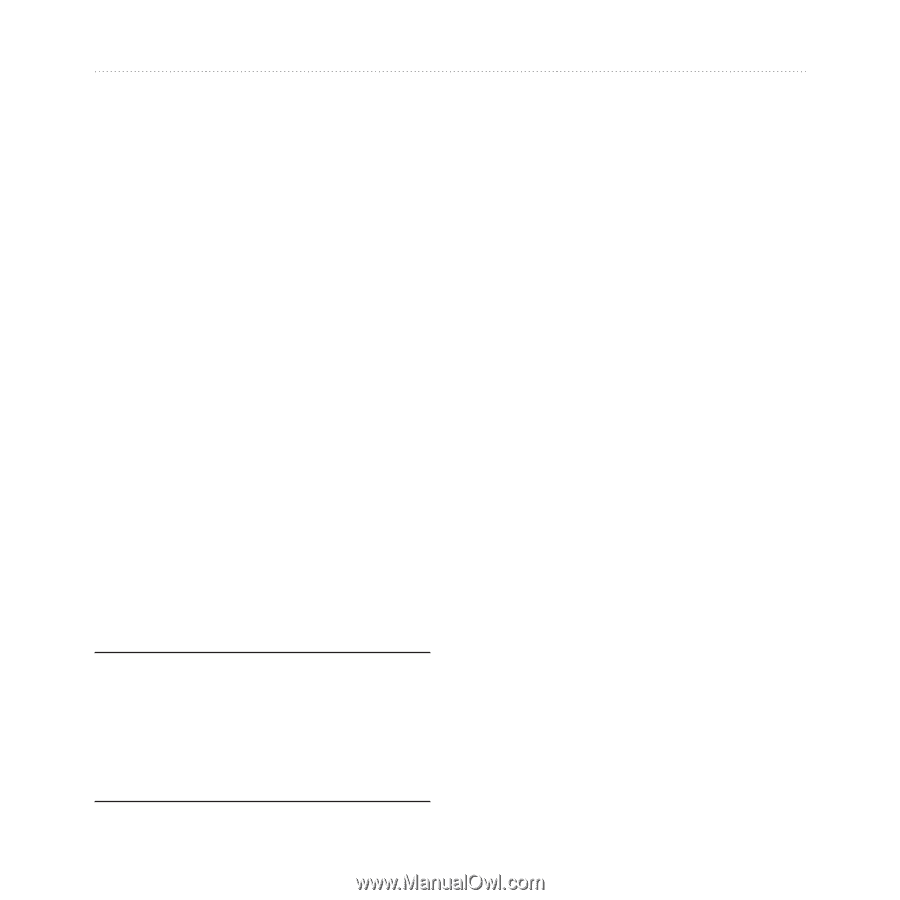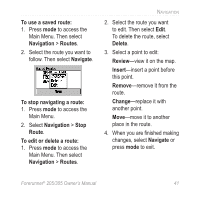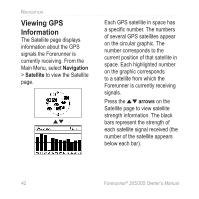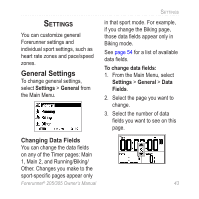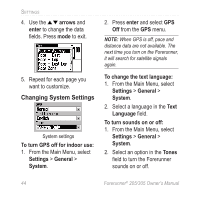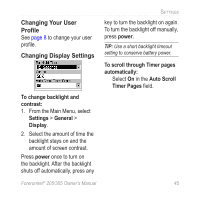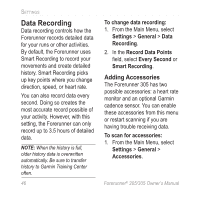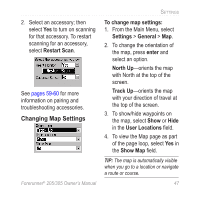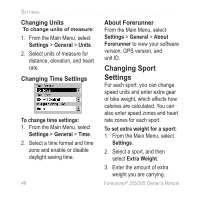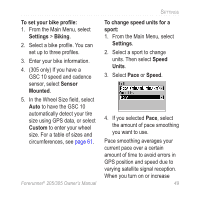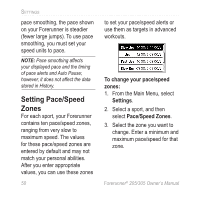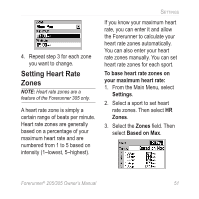Garmin Forerunner 305 Owner's Manual - Page 50
Data Recording, Adding Accessories
 |
UPC - 753759051945
View all Garmin Forerunner 305 manuals
Add to My Manuals
Save this manual to your list of manuals |
Page 50 highlights
Settings Data Recording Data recording controls how the Forerunner records detailed data for your runs or other activities. By default, the Forerunner uses Smart Recording to record your movements and create detailed history. Smart Recording picks up key points where you change direction, speed, or heart rate. You can also record data every second. Doing so creates the most accurate record possible of your activity. However, with this setting, the Forerunner can only record up to 3.5 hours of detailed data. Note: When the history is full, older history data is overwritten automatically. Be sure to transfer history to Garmin Training Center often. 46 To change data recording: 1. From the Main Menu, select Settings > General > Data Recording. 2. In the Record Data Points field, select Every Second or Smart Recording. Adding Accessories The Forerunner 305 has two possible accessories: a heart rate monitor and an optional Garmin cadence sensor. You can enable these accessories from this menu or restart scanning if you are having trouble receiving data. To scan for accessories: 1. From the Main Menu, select Settings > General > Accessories. Forerunner® 205/305 Owner's Manual