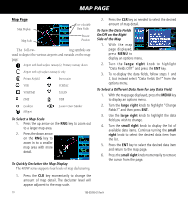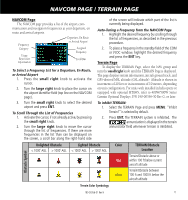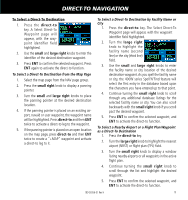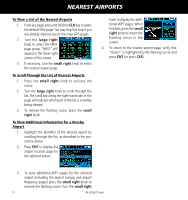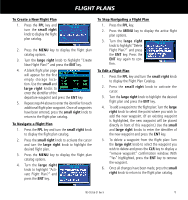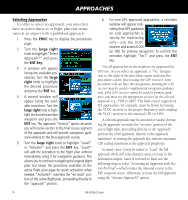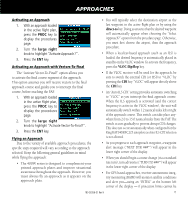Garmin GNS 430W Quick Reference Guide - Page 14
Airport Information
 |
View all Garmin GNS 430W manuals
Add to My Manuals
Save this manual to your list of manuals |
Page 14 highlights
AIRPORT INFORMATION Viewing Airport Information 1. From any page, press and hold CLR to select the default NAV page. (You may skip this step if you are already viewing any of the main GPS pages.) 2. Turn the large right knob to select the WPT page group. "WPT" will appear in the lower right corner of the screen. 3. Turn the small right knob to select the desired WPT page. Airport information is displayed on the first six WPT pages: airport location, airport runway, airport frequency, airport approach, airport arrival and airport departure. 4. Press the small right knob to activate the cursor. 5. Use the small and large right knobs to enter the identifier of the desired airport. 6. Once the identifier is entered, the information for that airport will appear on the page. Press ENT to accept the selected identifier. 7. To view the other airport information pages, press the small right knob to remove the flashing cursor and turn the small right knob to select the desired page. Viewing Airport Information by Facility Name or City 1. Select the airport location page. 2. Press the small right knob to activate the cursor. 3. Turn the large right knob to highlight the facility name (second line) or the city (third line) field. 4. Use the small and large right knobs to enter the facility name or city location of the desired destination waypoint. As you spell the facility name or city, the 400W series Spell'N'Find feature will select the first entry in the database based upon the characters you have entered up to that point. 5. Once the name is entered, the information for that airport will appear on the page. Press ENT to accept the selected identifier. 6. To view the other airport information pages, press the small right knob to remove the flashing cursor and turn the small right knob to select the desired page. Auto-Tuning a Frequency from a List (420W/430W only) The 400W-series auto-tune feature allows you to quickly select any displayed database frequency as your standby frequency. With a minimum of keystrokes, any frequency listed on the airport frequency page can be transferred to the standby field of the COM or VLOC window. The Airport Frequency page in the GPS 500W allows you to view frequency information and scroll through the list by turning the large right knob. 1. Select the airport frequencies page from the WPT page group. 2. Press the small right knob to place the cursor on the airport identifier field. 3. Use the small and large right knobs to enter the identifier of the desired airport. Press ENT when finished. 4. Turn the large right knob to highlight the desired frequency. 5. Press ENT to place the highlighted frequency in the standby COM or VLOC window field (as appropriate). 6. To activate the selected frequency, press the COM flip/ flop or VOR flip/flop key (as appropriate). 12 190-00356-01 Rev H