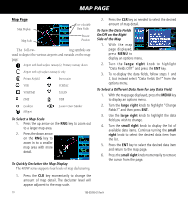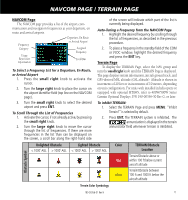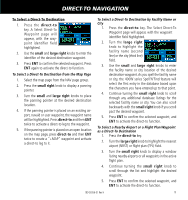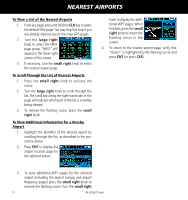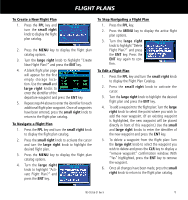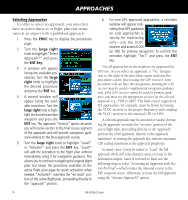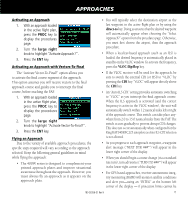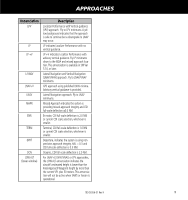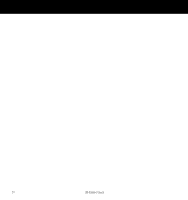Garmin GNS 430W Quick Reference Guide - Page 17
Flight Plans
 |
View all Garmin GNS 430W manuals
Add to My Manuals
Save this manual to your list of manuals |
Page 17 highlights
FLIGHT PLANS To Create a New Flight Plan 1. Press the FPL key and turn the small right knob to display the flight plan catalog. 2. Press the MENU key to display the flight plan catalog options. 3. Turn the large right knob to highlight "Create New Flight Plan?" and press the ENT key. 4. A blank flight plan page will appear for the first empty storage location. Use the small and large right knobs to enter the identifier of the departure waypoint and press the ENT key. 5. Repeat step #4 above to enter the identifier for each additional flight plan waypoint. Once all waypoints have been entered, press the small right knob to return to the flight plan catalog. To Navigate a Flight Plan 1. Press the FPL key and turn the small right knob to display the flight plan catalog. 2. Press the small right knob to activate the cursor and turn the large right knob to highlight the desired flight plan. 3. Press the MENU key to display the flight plan catalog options. 4. Turn the large right knob to highlight "Activate Flight Plan?" and press the ENT key. To Stop Navigating a Flight Plan 1. Press the FPL key. 2. Press the MENU key to display the active flight plan options. 3. Turn the large right knob to highlight "Delete Flight Plan?" and press the ENT key. Press the ENT key again to confirm. To Edit a Flight Plan 1. Press the FPL key and turn the small right knob to display the Flight Plan Catalog. 2. Press the small right knob to activate the cursor. 3. Turn the large right knob to highlight the desired flight plan and press the ENT key. 4. To add a waypoint to the flight plan: Turn the large right knob to select the point where you wish to add the new waypoint. (If an existing waypoint is highlighted, the new waypoint will be placed directly in front of this waypoint.) Use the small and large right knobs to enter the identifier of the new waypoint and press the ENT key. 5. To delete a waypoint from the flight plan: Turn the large right knob to select the waypoint you wish to delete and press the CLR key to display a "remove waypoint" confirmation window. With "Yes" highlighted, press the ENT key to remove the waypoint. 6. Once all changes have been made, press the small right knob to return to the flight plan catalog. 190-00356-01 Rev H 15