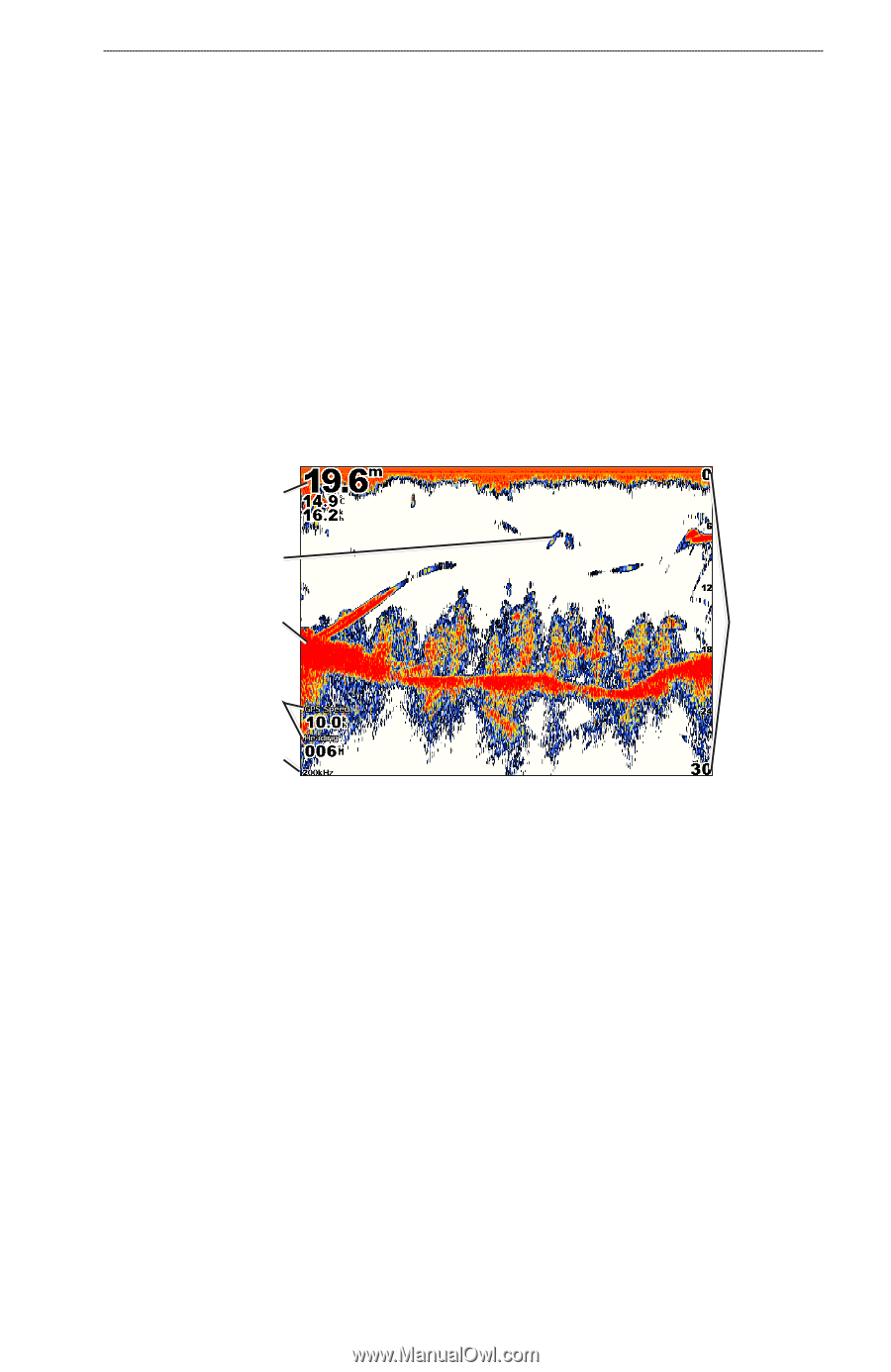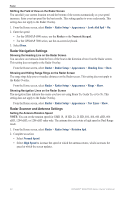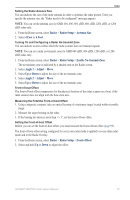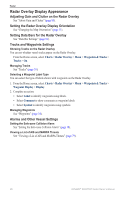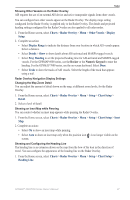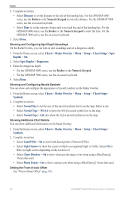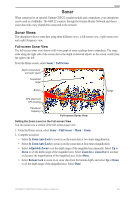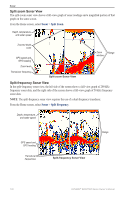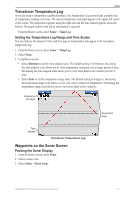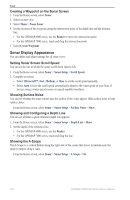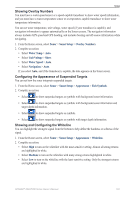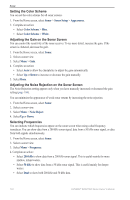Garmin GPSMAP 6012 Owner's Manual - Page 105
Sonar, Sonar Views
 |
View all Garmin GPSMAP 6012 manuals
Add to My Manuals
Save this manual to your list of manuals |
Page 105 highlights
Sonar Sonar When connected to an optional Garmin GSD 22 sounder module and a transducer, your chartplotter can be used as a fishfinder. The GSD 22 connects through the Garmin Marine Network and shares sonar data with every chartplotter connected to the network. Sonar Views The chartplotter shows sonar data using three different views: a full-screen view, a split-zoom view, and a split-frequency view. Full-screen Sonar View The full-screen sonar view shows a full-view graph of sonar readings from a transducer. The range scale along the right side of the screen shows the depth of detected objects as the screen scrolls from the right to the left. From the Home screen, select Sonar > Full Screen. Depth, temperature, and water speed Suspended target Bottom Range GPS speed and GPS heading Transducer frequency Full-screen Sonar View Setting the Zoom Level on the Full-screen View You can zoom in to a section of the full-screen sonar view. 1. From the Home screen, select Sonar > Full Screen > Menu > Zoom. 2. Complete an action: • Select 2x Zoom Auto Lock to zoom in on the sonar data at two-times magnification. • Select 4x Zoom Auto Lock to zoom in on the sonar data at four-times magnification. • Select Adjustable Zoom to set the depth range of the magnified area manually. Select Up or Down to set the depth range of the magnified area. Select Zoom In or Zoom Out to increase or decrease the magnification of the magnified area. Select Done. • Select Bottom Lock to zoom in on sonar data from the bottom depth, and select Up or Down to set the depth range of the magnified area. Select Done. GPSMAP® 6000/7000 Series Owner's Manual 99