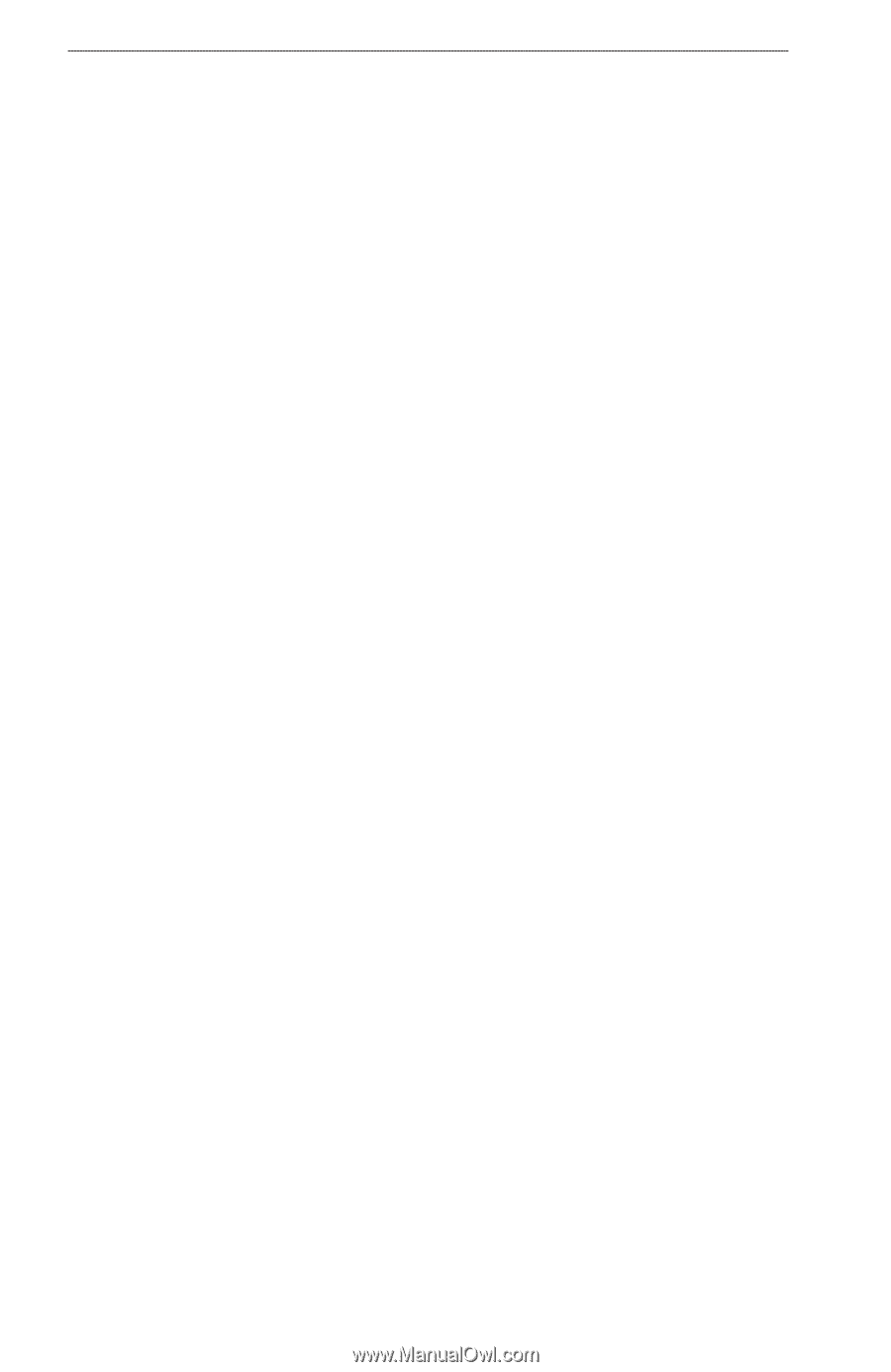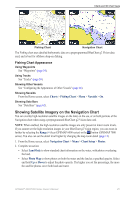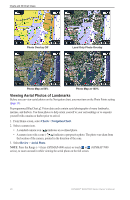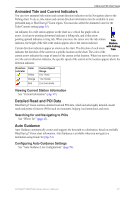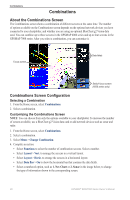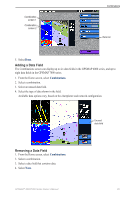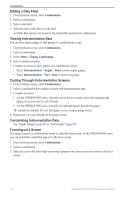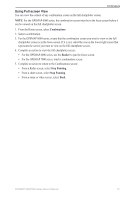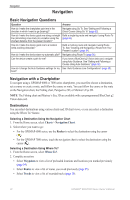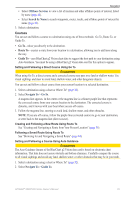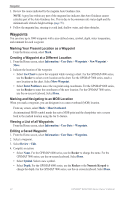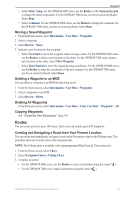Garmin GPSMAP 6012 Owner's Manual - Page 36
Editing a Data Field, Viewing Instrumentation Data, Cycling Through Instrumentation Screens
 |
View all Garmin GPSMAP 6012 manuals
Add to My Manuals
Save this manual to your list of manuals |
Page 36 highlights
Combinations Editing a Data Field 1. From the Home screen, select Combinations. 2. Select a combination. 3. Select a data field. 4. Select the type of data shown in the field. Available data options vary based on the chartplotter and network configuration. Viewing Instrumentation Data You can view engine gauges or fuel gauges in a combinations screen. 1. From the Home screen, select Combinations. 2. Select a combination. 3. Select Menu > Change Combination. 4. Select a numbered option. 5. Complete an action to show gauges in a combinations screen: • Select Instrumentation > Engine > Done to show engine gauges. • Select Instrumentation > Fuel > Done to show fuel gauges. Cycling Through Instrumentation Screens 1. From the Home screen, select Combinations. 2. Select a combination that contains a screen with instrumentation data. 3. Complete an action: • For the GPSMAP 6000 series, select the icon in the lower-right corner that represents the gauge screen you want to cycle through. • For the GPSMAP 7000 series, select the left and right arrows beneath the gauge. The chartplotter displays the next fuel gauge screen or engine gauge screen. 4. Repeat step 3 to cycle through all the gauge screens. Customizing Instrumentation Data See "Engine Gauges" (page 51) or "Fuel Gauges" (page 53). Focusing on a Screen The largest screen in a combinations screen is called the focus screen. In the GPSMAP 6000 series, you can switch the content that appears in the focus screen. 1. From the Home screen, select Combinations. 2. Select a combination. 3. Select the icon in the lower-right corner that represents the screen you want to view in the focus screen. 30 GPSMAP® 6000/7000 Series Owner's Manual