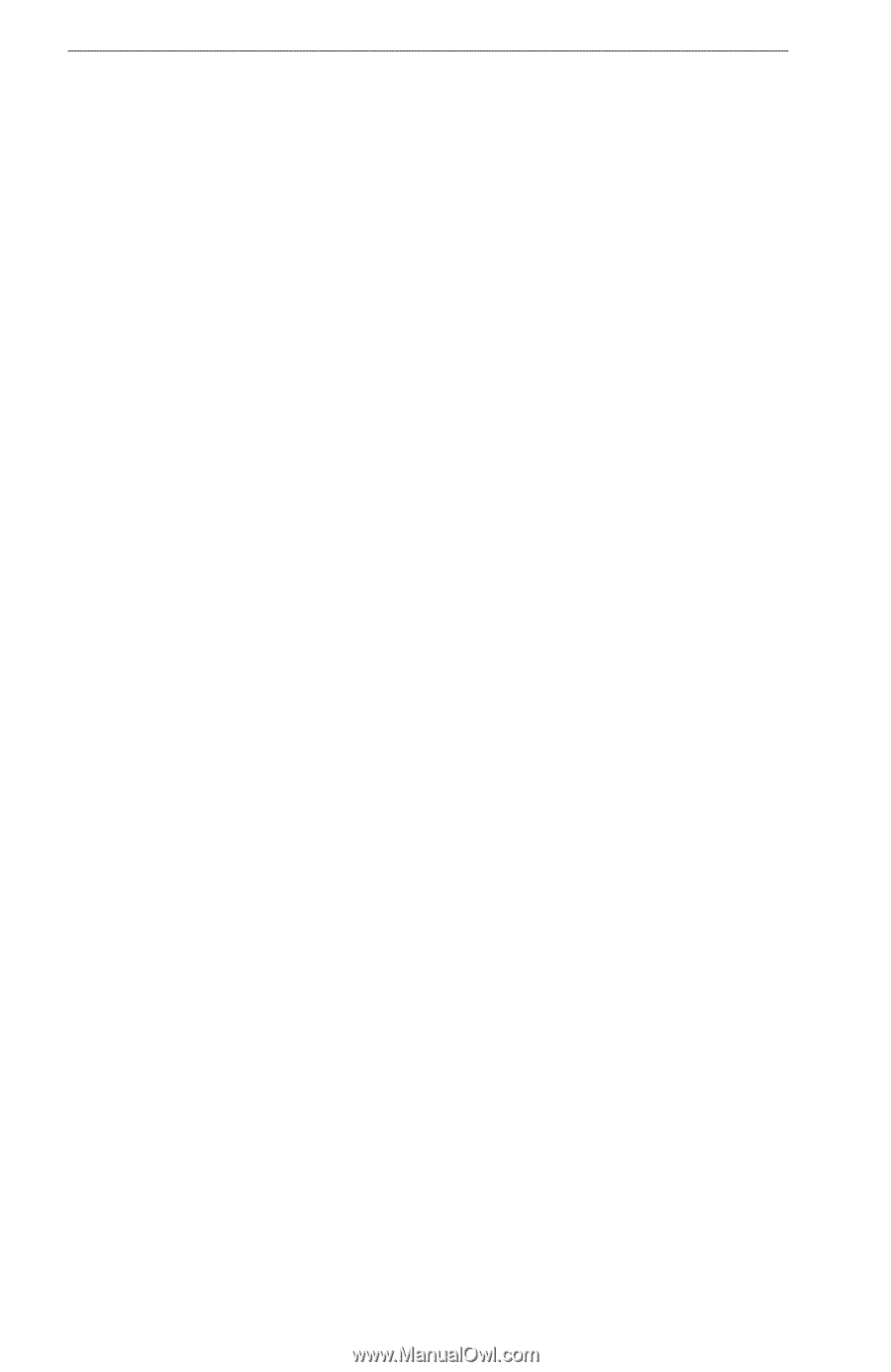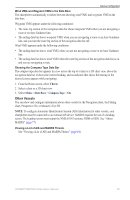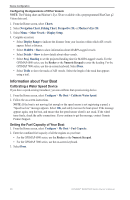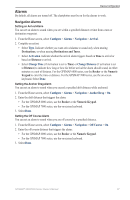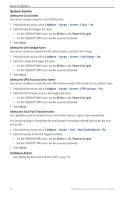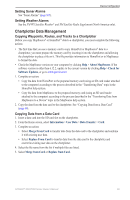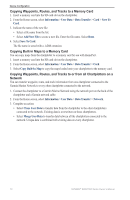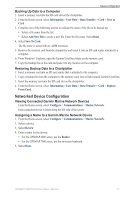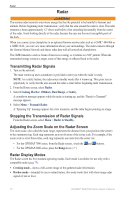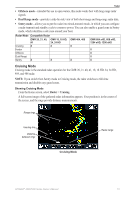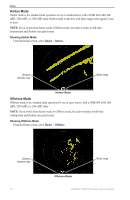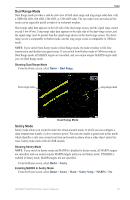Garmin GPSMAP 6012 Owner's Manual - Page 76
Copying Waypoints, Routes, and Tracks to a Memory Card, Copying Built-in Maps to a Memory Card
 |
View all Garmin GPSMAP 6012 manuals
Add to My Manuals
Save this manual to your list of manuals |
Page 76 highlights
Device Configuration Copying Waypoints, Routes, and Tracks to a Memory Card 1. Insert a memory card into the SD card slot on the chartplotter. 2. From the Home screen, select Information > User Data > Data Transfer > Card > Save To Card. 3. Indicate the name of the new file: • Select a file name from the list. • Select Add New File to create a new file. Enter the file name. Select Done. 4. Select Save To Card. The file name is saved with a .ADM extension. Copying Built-in Maps to a Memory Card You can copy maps from the chartplotter to a memory card for use with HomePort. 1. Insert a memory card into the SD card slot on the chartplotter. 2. From the Home screen, select Information > User Data > Data Transfer > Card. 3. Select Copy Built-In Map to copy the maps loaded onto your chartplotter to the memory card. Copying Waypoints, Routes, and Tracks to or from all Chartplotters on a Network You can transfer waypoint, route, and track information from one chartplotter connected to the Garmin Marine Network to every other chartplotter connected to the network. 1. Connect the chartplotter to a Garmin Marine Network using the network port on the back of the chartplotter and a Garmin network cable. 2. From the Home screen, select Information > User Data > Data Transfer > Network. 3. Complete an action: • Select Clone User Data to transfer data from the chartplotter to the other chartplotters connected to the network. Existing data is overwritten on those chartplotters. • Select Merge User Data to transfer data between all the chartplotters connected to the network. Unique data is combined with existing data on every chartplotter. 70 GPSMAP® 6000/7000 Series Owner's Manual