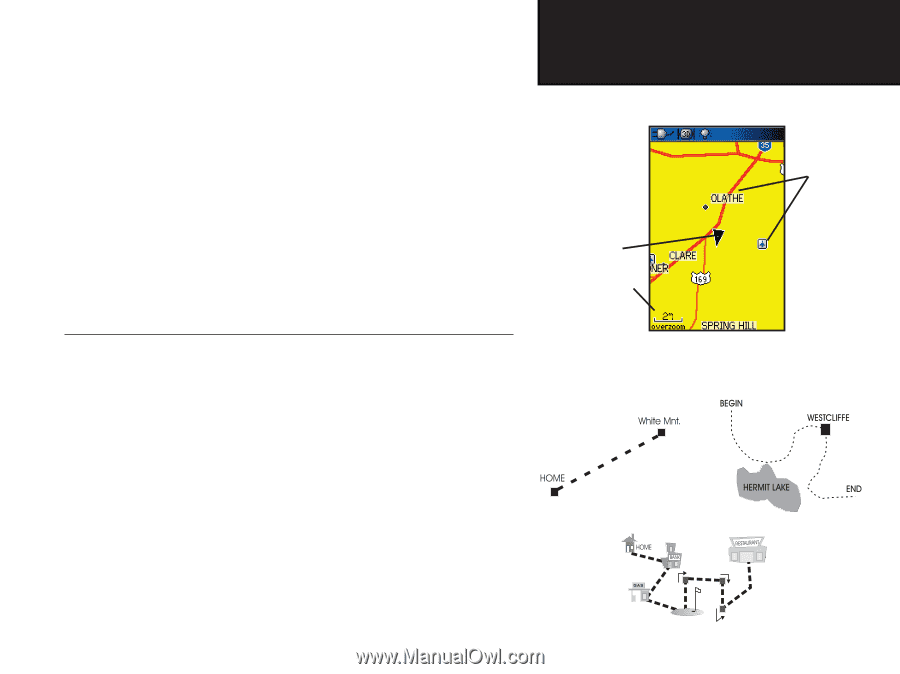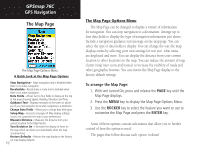Garmin GPSMAP 76C Owner's Manual - Page 15
Initialization & The Satellite Navigating with GPSmap 76C - 76cs maps
 |
UPC - 753759045098
View all Garmin GPSMAP 76C manuals
Add to My Manuals
Save this manual to your list of manuals |
Page 15 highlights
4. When the receiver has signals from at least three satellites, the display at the top of the page will change to indicate position accuracy and location coordinates. The Status Bar at the top of the display indicates the GPS status and status of other features. If, for any reason, you have difficulty initializing your GPSmap 76C, the solution could be as simple as moving slightly to avoid objects that are blocking or deflecting the satellite signals. 5. Press and release the PAGE key until the Map Page is displayed. You are now ready to begin GPS aided navigation. Active Navigation is supported by three of the Main Pages: The Map Page graphically shows you map details, your current location, marks your route to a destination with a route line, and leaves a trail (track log) of where you've been. The Compass Page indicates direction to go and direction of travel. The Trip Computer Page records and displays travel data. There are three methods of navigating to a destination when using the GPSmap 76C', each graphically displayed on the Map Page. Go To - A direct path to a selected destination (waypoint, city, address, etc.). Track - A previous path of travel that has been stored (logged) in the GPSmap 76C. A Track allows you to repeat or retrace a path. Route - A path to a destination consisting of intermediate stops along the way (waypoints, cities, exits, points of interest, intersections, etc.). Refer to the sections on Tracks, Routes and Waypoints for details. GPSmap 76C Getting Started Initialization & The Satellite Page Position Arrow Map Scale Map Item Details Map Page with Current Position Arrow Navigating with GPSmap 76C A Go To A Route A Track 5