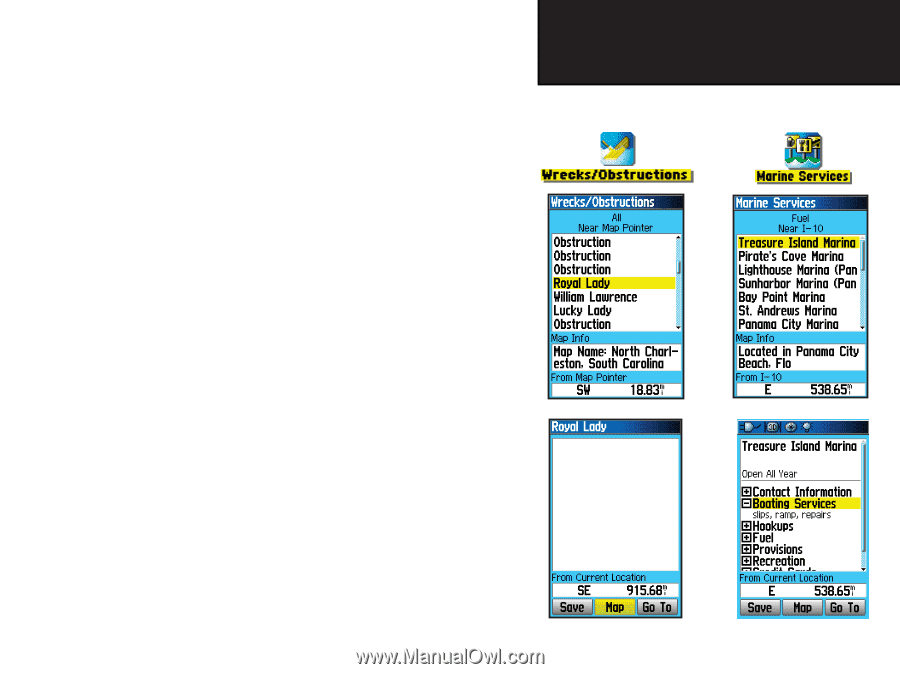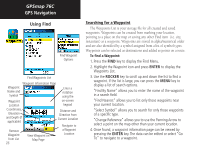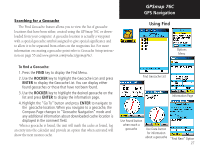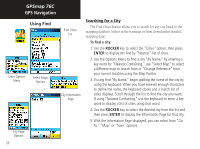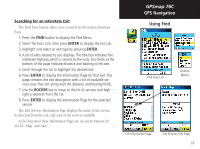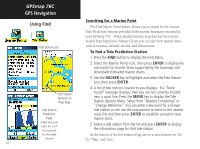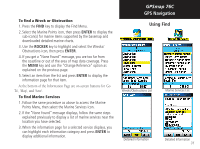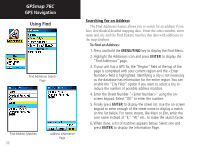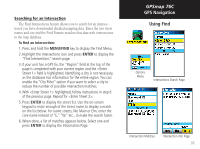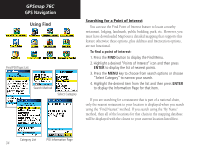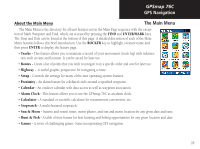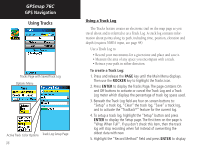Garmin GPSMAP 76C Owner's Manual - Page 41
To find a Wreck or Obstruction, To find Marine Services
 |
UPC - 753759045098
View all Garmin GPSMAP 76C manuals
Add to My Manuals
Save this manual to your list of manuals |
Page 41 highlights
To find a Wreck or Obstruction 1. Press the FIND key to display the Find Menu. 2. Select the Marine Points icon, then press ENTER to display the sub-icon(s) for marine items supported by the basemap and downloaded detailed marine charts. 3. Use the ROCKER key to highlight and select the Wrecks/ Obstructions icon, then press ENTER. 4. If you get a "None Found" message, you are too far from the coastline or out of the area of map data coverage. Press the MENU key and use the "Change Reference" option as explained on the previous page. 5. Select an item from the list and press ENTER to display the information page for that item. At the bottom of the Information Page are on-screen buttons for 'Go To', 'Map', and 'Save'. To find Marine Services 1. Follow the same procedure as above to access the Marine Points Menu, then select the Marine Services icon. 2. If the "None Found" message displays, follow the same steps explained previously to display a list of marine services near the location you have selected. 3. When the information page for a selected service displays, you can highlight each information category and press ENTER to display additional information. GPSmap 76C GPS Navigation Using Find Wrecks/Obstructions List Marine Services List Detailed Information Detailed Information 31