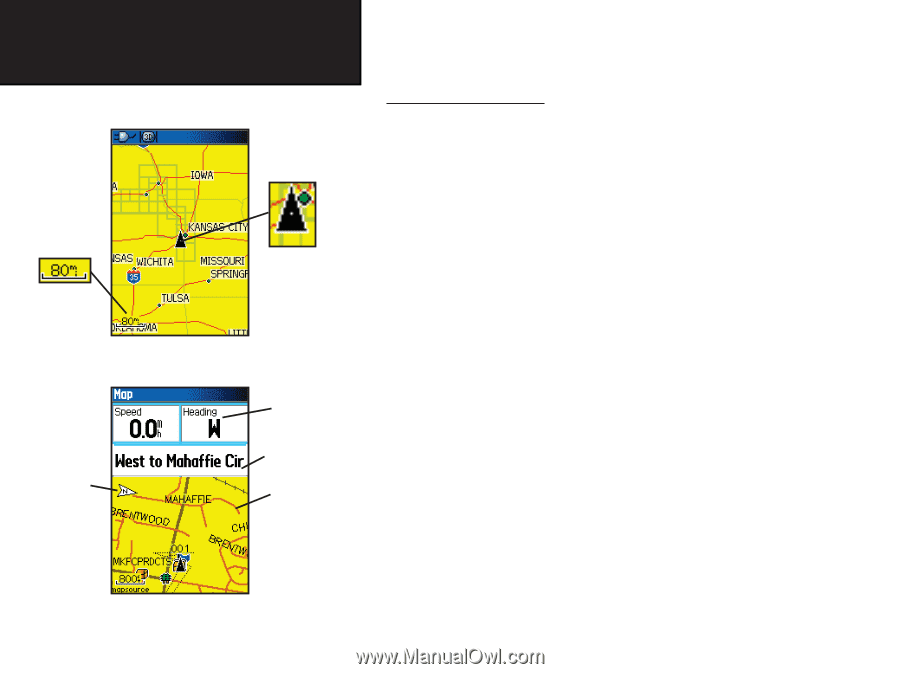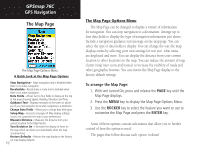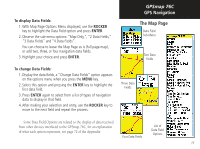Garmin GPSMAP 76C Owner's Manual - Page 18
GPS Navigation - downloads
 |
UPC - 753759045098
View all Garmin GPSMAP 76C manuals
Add to My Manuals
Save this manual to your list of manuals |
Page 18 highlights
GPSmap 76C GPS Navigation The Map Page "North Up" Mode with Map oriented with North at the top The Map Scale The Map Page Position Arrow "Track Up" Mode North Orientation Arrow Data Fields Guidance Text Street Level Detailed Mapping The Map Page with Data Fields and Guidance Text 8 Using the Map Page The Map Page is the primary navigation feature of the GPSmap 76C. The Map Page displays a detailed map of the area surrounding your current location. It allows you to pan the map with the ROCKER key as well as view your progress when navigating. When in the "Track Up" mode (oriented in the direction of travel), a north reference arrow appears at the top left corner to orient the map. When in the "North Up" mode the map is oriented like a paper map. When you activate the Track Log feature, your path of movement is indicated by a dotted line. The map display can be changed to "Night" mode for easier viewing in dim light. The factory set default automatically changes the display at sunrise and sunset. The map also displays geographic details such as rivers, lakes, highways, towns and Tide Prediction Stations contained in the basemaps included with the unit. The maps to the left show a higher level of detail than the basemaps provided with the unit (i.e. residential streets, parks, etc.) because Garmin MapSource® detailed mapping data has been downloaded from a CD-ROM program. You can use the Map Page to: • Determine your current location and progress while moving. • Select and save a map point as a waypoint. • Locate and navigate to map items by following a Route displayed on the map. • Customize the map display to your requirements.