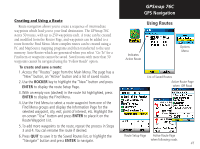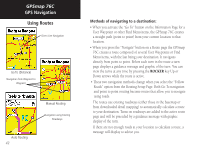Garmin GPSMAP 76C Owner's Manual - Page 52
Methods of navigating to a destination - user manual
 |
UPC - 753759045098
View all Garmin GPSMAP 76C manuals
Add to My Manuals
Save this manual to your list of manuals |
Page 52 highlights
GPSmap 76C GPS Navigation Using Routes Direct Line Navigation Go To (Distance) Navigation from Waypoint to Waypoint Auto Routing 42 Manual Routing Navigation using Existing Roadways Methods of navigating to a destination: • When you activate the "Go To" button on the Information Page for a User Waypoint or other Find Menu items, the GPSmap 76C creates a straight path (point to point) from your current location to that location. • When you press the "Navigate" button on a Route page the GPSmap 76C creates a route composed of several User Waypoints or Find Menu items, with the last being your destination. It navigates directly from point to point. Before each turn in the route a turn page displays a guidance message and graphic of the turn. You can view the turns at any time by pressing the ROCKER key Up or Down arrows while the route is active. • These two navigation methods change when you select the "Follow Roads" option from the Routing Setup Page. Both Go To navigation and point to point routing become routes that allow you to navigate using roads. The routes use existing roadways (either those in the basemap or from downloaded detail mapping) to automatically calculate a route to your destination. Turns on roadways are added to the active route page and will be preceded by a guidance message with graphic display of the turn. If there are not enough roads at your location to calculate a route, a message will display to advise you.