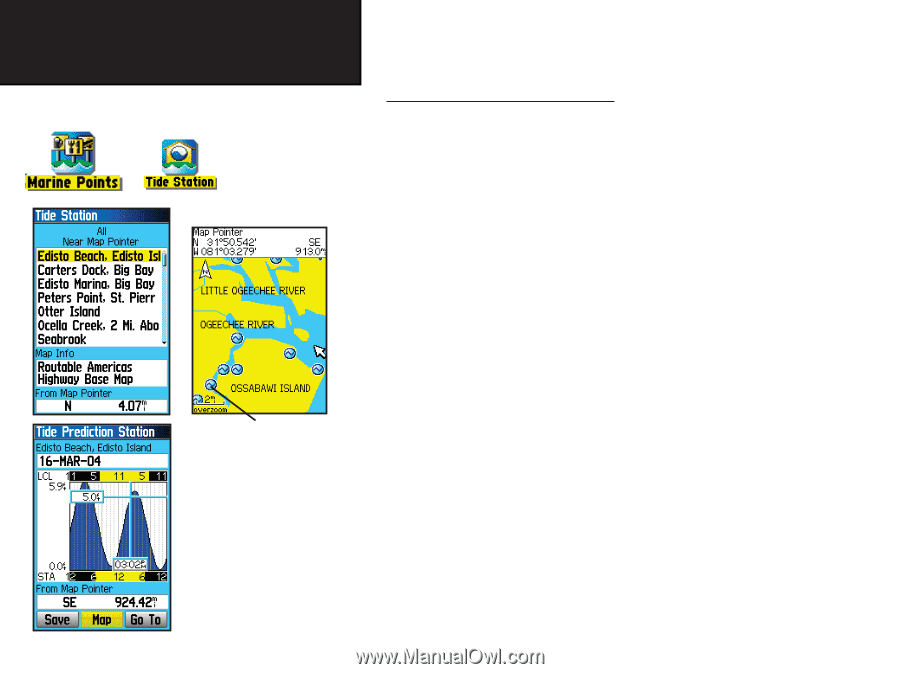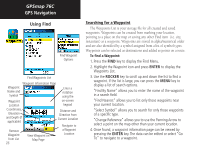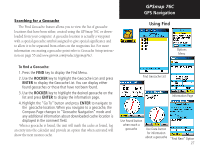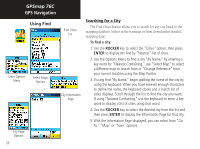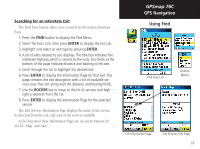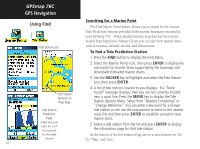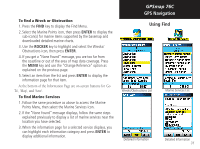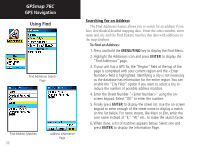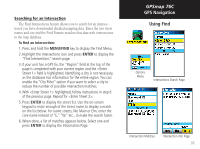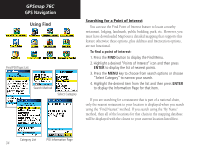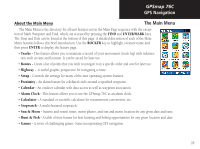Garmin GPSMAP 76C Owner's Manual - Page 40
Searching for a Marine Point, To find a Tide Prediction Station
 |
UPC - 753759045098
View all Garmin GPSMAP 76C manuals
Add to My Manuals
Save this manual to your list of manuals |
Page 40 highlights
GPSmap 76C GPS Navigation Using Find Tide Station List Searching for a Marine Point The Find Marine Point feature allows you to search for the marine Tide Prediction Stations provided in the marine basemap contained in your GPSmap 76C . When detailed marine map data has been downloaded from MapSource Marine Charts you can also view marine items such as marinas, navaids, wrecks, and obstructions. To find a Tide Prediction Station 1. Press the FIND button to display the Find Menu. 2. Select the Marine Points icon, then press ENTER to display the sub-icon(s) for marine items supported by the basemap and downloaded detailed marine charts. 3. Use the ROCKER key to highlight and select the Tide Station icon, then press ENTER. 4. A list of tide stations nearest to you displays. If a "None Tide Station Symbols on Map Page Found" message displays, then you are not currently located near a coast line. Press the MENU key to display the Tide Station Options Menu. Select from "Nearest Containing" or "Change Reference". You can enter a key word for a known Tide Station tide station or can use the map pointer to move to the nearest Prediction coast line and then press ENTER to establish a location near Page marine items. (High and Low tides for a 24 hour period 5. Select a tide station from the list and press ENTER to display the information page for that tide station. for the date At the bottom of the Information Page are on-screen buttons for 'Go shown) To', 'Map', and 'Save'. 30