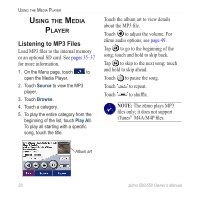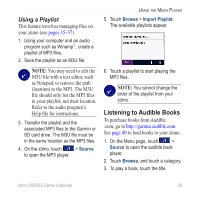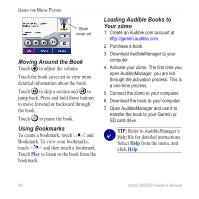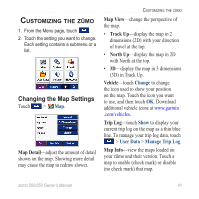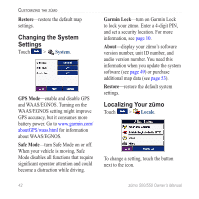Garmin Zumo 550 Owner's Manual - Page 43
Deleting zūmo Files - memory
 |
UPC - 753759061753
View all Garmin Zumo 550 manuals
Add to My Manuals
Save this manual to your list of manuals |
Page 43 highlights
Step 4: Eject and Unplug For Windows When you are finished transferring files, double-click the Unplug or Eject icon in your Windows system tray. Select USB Mass Storage Device, and click Stop. Select the drive, and click OK. You can unplug the USB cable from your zūmo now. For Mac When you are finished transferring files, drag the volume icon to the Trash (it turns into an Eject icon) to unmount the device. You can unplug the USB cable from your zūmo now. Managing Files on Your zūmo Deleting zūmo Files You can delete files from your zūmo just as you would delete files from your computer. Connect the zūmo to your computer, and open your Garmin or SD card drive. Select the file that you want to delete, and press the Delete key on your computer's keyboard. Caution: If you are not sure about a file's purpose, do not delete it. Your zūmo memory contains important system files that should not be deleted. Be cautious of files located in folders entitled "Garmin." zūmo 500/550 Owner's Manual 37