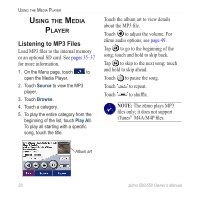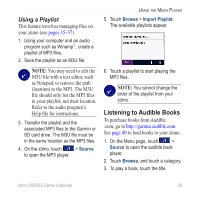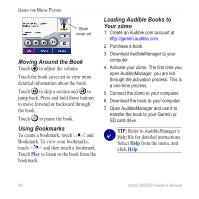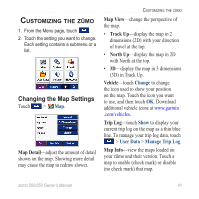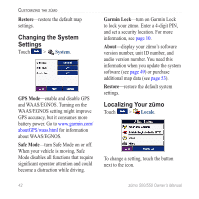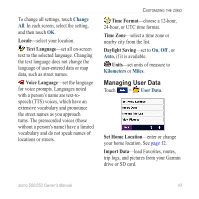Garmin Zumo 550 Owner's Manual - Page 45
Listening to Audible Books, Using a Playlist
 |
UPC - 753759061753
View all Garmin Zumo 550 manuals
Add to My Manuals
Save this manual to your list of manuals |
Page 45 highlights
Using a Playlist This feature involves managing files on your zūmo (see pages 35-37). 1. Using your computer and an audio program such as Winamp™, create a playlist of MP3 files. 2. Save the playlist as an M3U file. Note: You may need to edit the M3U file with a text editor, such as Notepad, to remove the path (location) to the MP3. The M3U file should only list the MP3 files in your playlist, not their location. Refer to the audio program's Help file for instructions. 3. Transfer the playlist and the associated MP3 files to the Garmin or SD card drive. The M3U file must be in the same location as the MP3 files. 4. On the zūmo, touch > Source to open the MP3 player. Using the Media Player 5. Touch Browse > Import Playlist. The available playlists appear. 6. Touch a playlist to start playing the MP3 files. Note: You cannot change the order of the playlist from your zūmo. Listening to Audible Books To purchase books from Audible .com, go to http://garmin.audible.com. See page 40 to load books to your zūmo. 1. On the Menu page, touch > Source to open the audible book player. 2. Touch Browse, and touch a category. 3. To play a book, touch the title. zūmo 500/550 Owner's Manual 39