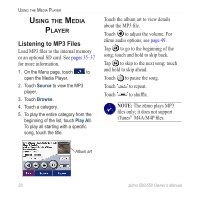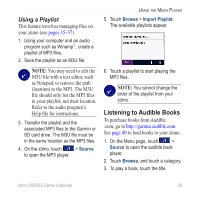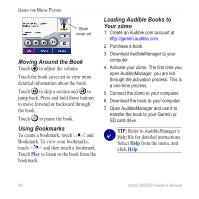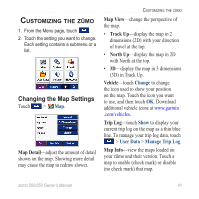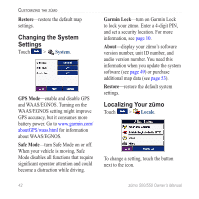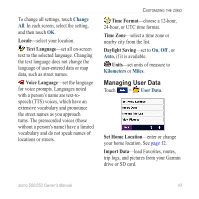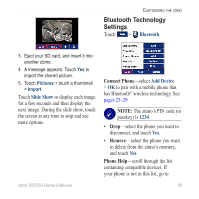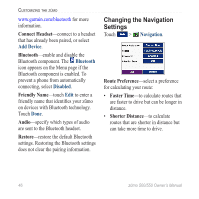Garmin Zumo 550 Owner's Manual - Page 47
Customizing the zūmo, Changing the Map Settings, Map Detail, Map View, Track Up, North Up, Vehicle - manual download
 |
UPC - 753759061753
View all Garmin Zumo 550 manuals
Add to My Manuals
Save this manual to your list of manuals |
Page 47 highlights
Customizing the zūmo 1. From the Menu page, touch . 2. Touch the setting you want to change. Each setting contains a submenu or a list. Changing the Map Settings Touch > Map. Map Detail-adjust the amount of detail shown on the map. Showing more detail may cause the map to redraw slower. Customizing the zūmo Map View-change the perspective of the map. • Track Up-display the map in 2 dimensions (2D) with your direction of travel at the top. • North Up-display the map in 2D with North at the top. • 3D-display the map in 3 dimensions (3D) in Track Up. Vehicle-touch Change to change the icon used to show your position on the map. Touch the icon you want to use, and then touch OK. Download additional vehicle icons at www.garmin .com/vehicles. Trip Log-touch Show to display your current trip log on the map as a thin blue line. To manage your trip log data, touch > User Data > Manage Trip Log. Map Info-view the maps loaded on your zūmo and their version. Touch a map to enable (check mark) or disable (no check mark) that map. zūmo 500/550 Owner's Manual 41