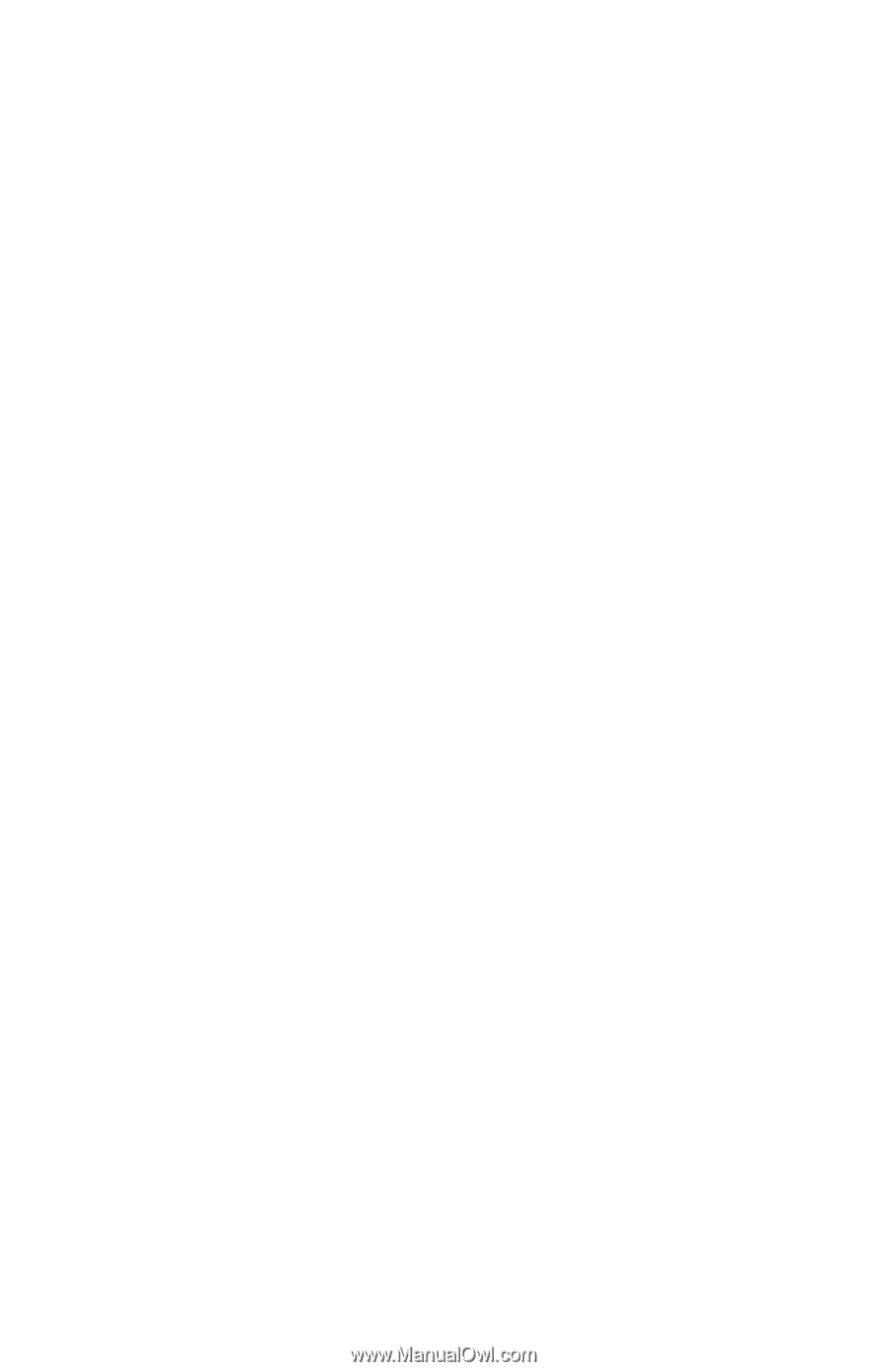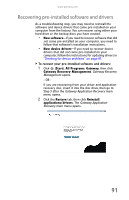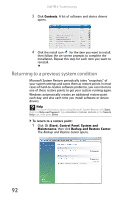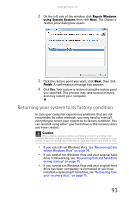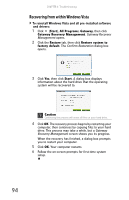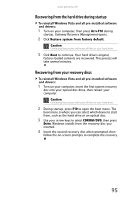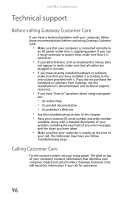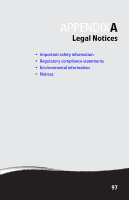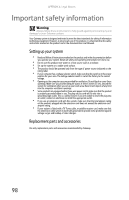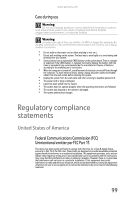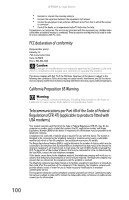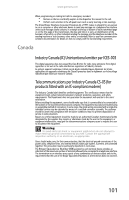Gateway DX4200 8513028 - Gateway Hardware Reference Guide - Page 102
Technical support
 |
View all Gateway DX4200 manuals
Add to My Manuals
Save this manual to your list of manuals |
Page 102 highlights
CHAPTER 6: Troubleshooting Technical support Before calling Gateway Customer Care If you have a technical problem with your computer, follow these recommendations before contacting Gateway Customer Care: • Make sure that your computer is connected correctly to an AC power outlet that is supplying power. If you use a surge protector or power strip, make sure that it is turned on. • If a peripheral device, such as a keyboard or mouse, does not appear to work, make sure that all cables are plugged in securely. • If you have recently installed hardware or software, make sure that you have installed it according to the instructions provided with it. If you did not purchase the hardware or software from Gateway, see the manufacturer's documentation and technical support resources. • If you have "how to" questions about using a program, see: • Its online Help • Its printed documentation • Its publisher's Web site • See the troubleshooting section of this chapter. • Have your customer ID, serial number, and order number available, along with a detailed description of your problem, including the exact text of any error messages, and the steps you have taken. • Make sure that your computer is nearby at the time of your call. The technician may have you follow troubleshooting steps. Calling Customer Care For the contact number, see your setup poster. The label on top of your computer contains information that identifies your computer model and serial number. Gateway Customer Care will need this information if you call for assistance. 96