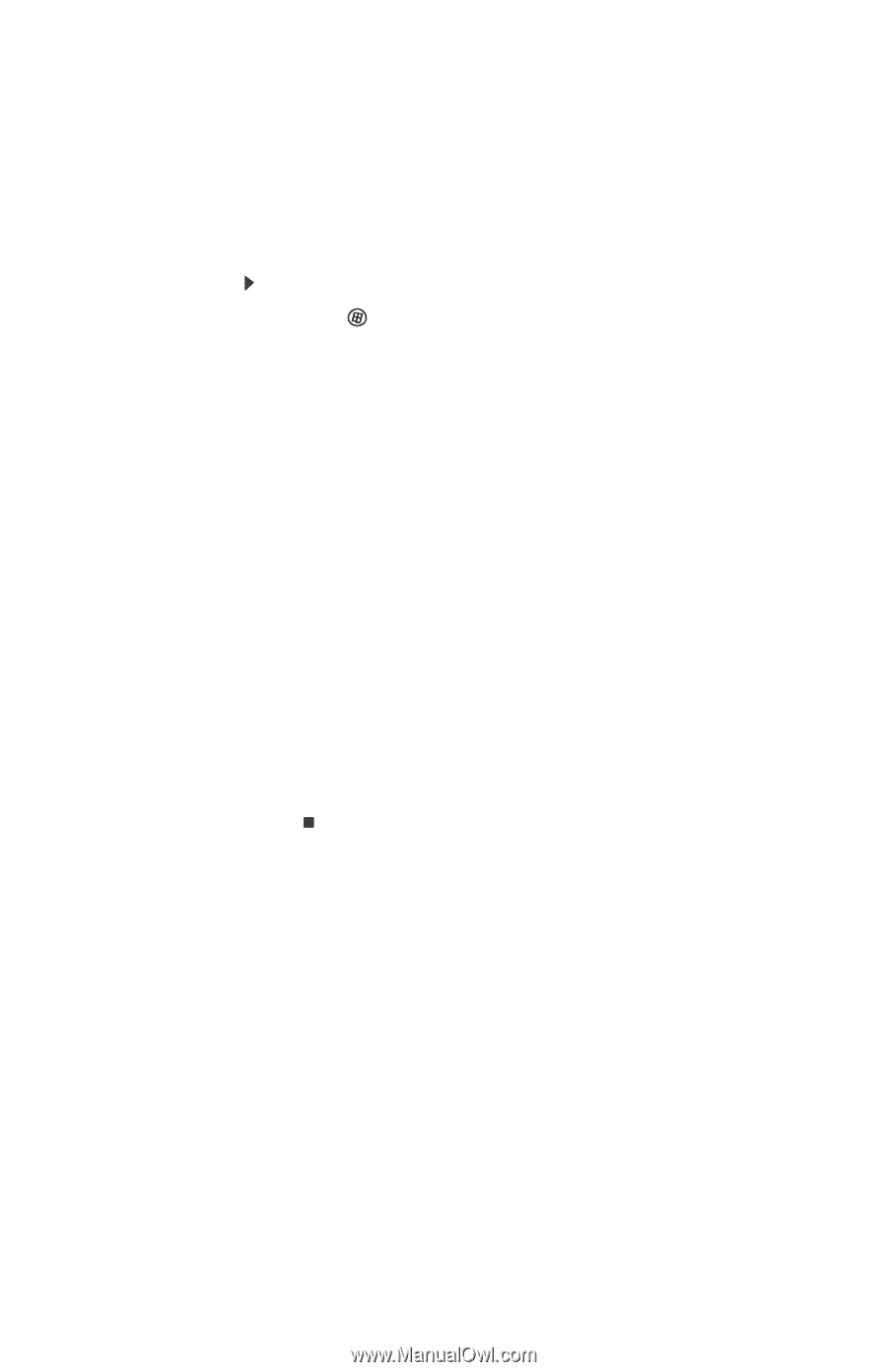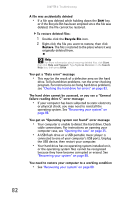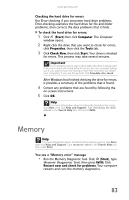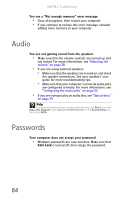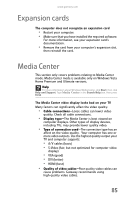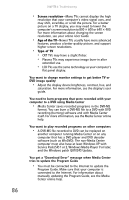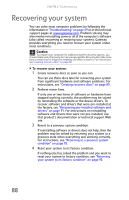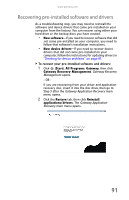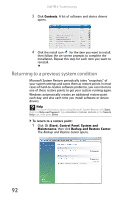Gateway DX4200 8513028 - Gateway Hardware Reference Guide - Page 93
Checking for device problems - driver
 |
View all Gateway DX4200 manuals
Add to My Manuals
Save this manual to your list of manuals |
Page 93 highlights
www.gateway.com Checking for device problems Faulty devices or corrupt device drivers can cause a variety of problems on your computer. Checking the condition of system devices and the status of their drivers can help pinpoint the problem. To check for device problems: 1 Click (Start), type device manager, then press ENTER. Device Manager opens. 2 Examine the list of computer device types. A device type with problems have a yellow triangle or red octogon indicating a problem or a failed condition. 3 Click the + symbol to the left of the device type to expand the list of devices. The faulty device is marked with a yellow (problems) or red (failed) icon. 4 To update the device driver (a common solution to many device problems), right-click the device, click Update Driver Software, then click Search automatically for updated driver software and follow the on-screen prompts. - OR To check for specific problems, right-click the device, then click Properties and examine the information within each of the tabs. Write down this information for future reference and troubleshooting. It may also be useful information to have available if you call Customer Care. 87