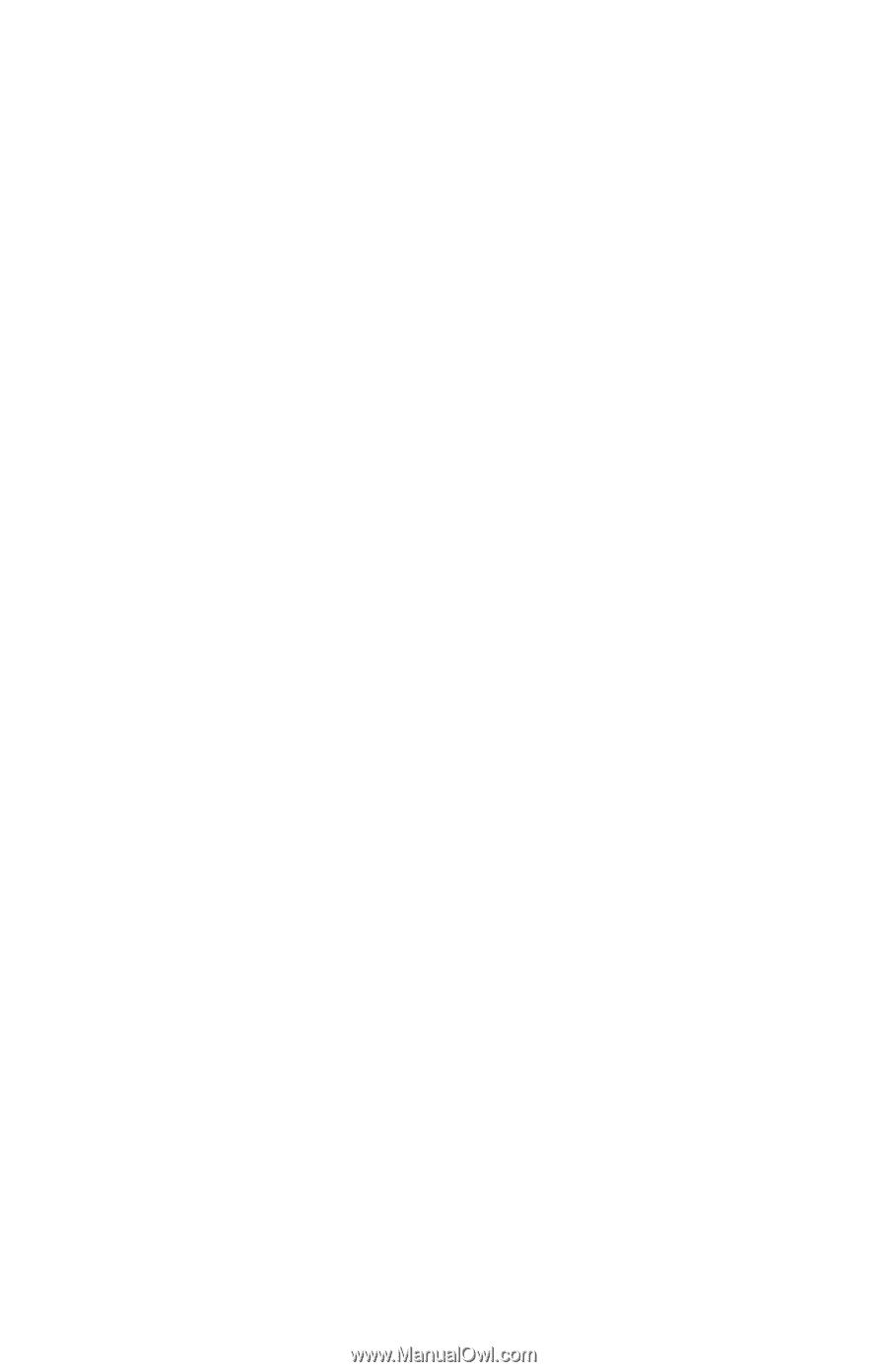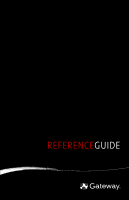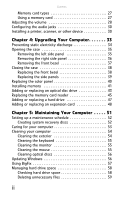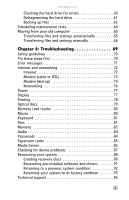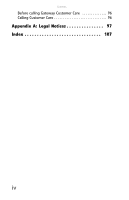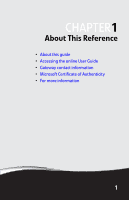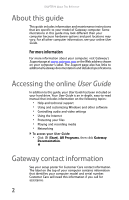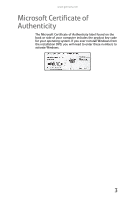Contents
ii
Memory card types . . . . . . . . . . . . . . . . . . . . . . . . . . . . . . . . 27
Using a memory card . . . . . . . . . . . . . . . . . . . . . . . . . . . . . . 27
Adjusting the volume
. . . . . . . . . . . . . . . . . . . . . . . . . . . . . . . . . 28
Configuring the audio jacks . . . . . . . . . . . . . . . . . . . . . . . . . . . . 30
Installing a printer, scanner, or other device . . . . . . . . . . . . . 30
Chapter 4: Upgrading Your Computer. . . . . . . 33
Preventing static electricity discharge . . . . . . . . . . . . . . . . . . . 34
Opening the case
. . . . . . . . . . . . . . . . . . . . . . . . . . . . . . . . . . . . . 35
Removing the left side panel
. . . . . . . . . . . . . . . . . . . . . . . 35
Removing the right side panel
. . . . . . . . . . . . . . . . . . . . . . 36
Removing the front bezel
. . . . . . . . . . . . . . . . . . . . . . . . . . 37
Closing the case
. . . . . . . . . . . . . . . . . . . . . . . . . . . . . . . . . . . . . . 38
Replacing the front bezel . . . . . . . . . . . . . . . . . . . . . . . . . . . 38
Replacing the side panels
. . . . . . . . . . . . . . . . . . . . . . . . . . 39
Replacing the color panel . . . . . . . . . . . . . . . . . . . . . . . . . . . . . . 40
Installing memory
. . . . . . . . . . . . . . . . . . . . . . . . . . . . . . . . . . . . 41
Adding or replacing an optical disc drive . . . . . . . . . . . . . . . . 43
Replacing the memory card reader
. . . . . . . . . . . . . . . . . . . . . 45
Adding or replacing a hard drive
. . . . . . . . . . . . . . . . . . . . . . . 47
Adding or replacing an expansion card
. . . . . . . . . . . . . . . . . 48
Chapter 5: Maintaining Your Computer . . . . . 51
Setting up a maintenance schedule . . . . . . . . . . . . . . . . . . . . . 52
Creating system recovery discs
. . . . . . . . . . . . . . . . . . . . . 52
Caring for your computer . . . . . . . . . . . . . . . . . . . . . . . . . . . . . . 53
Cleaning your computer . . . . . . . . . . . . . . . . . . . . . . . . . . . . . . . 54
Cleaning the exterior
. . . . . . . . . . . . . . . . . . . . . . . . . . . . . . 54
Cleaning the keyboard
. . . . . . . . . . . . . . . . . . . . . . . . . . . . . 55
Cleaning the monitor
. . . . . . . . . . . . . . . . . . . . . . . . . . . . . . 55
Cleaning the mouse . . . . . . . . . . . . . . . . . . . . . . . . . . . . . . . . 55
Cleaning optical discs
. . . . . . . . . . . . . . . . . . . . . . . . . . . . . . 56
Updating Windows . . . . . . . . . . . . . . . . . . . . . . . . . . . . . . . . . . . . 56
Using BigFix . . . . . . . . . . . . . . . . . . . . . . . . . . . . . . . . . . . . . . . . . . 57
Managing hard drive space . . . . . . . . . . . . . . . . . . . . . . . . . . . . 58
Checking hard drive space . . . . . . . . . . . . . . . . . . . . . . . . . . 58
Deleting unnecessary files . . . . . . . . . . . . . . . . . . . . . . . . . . 59