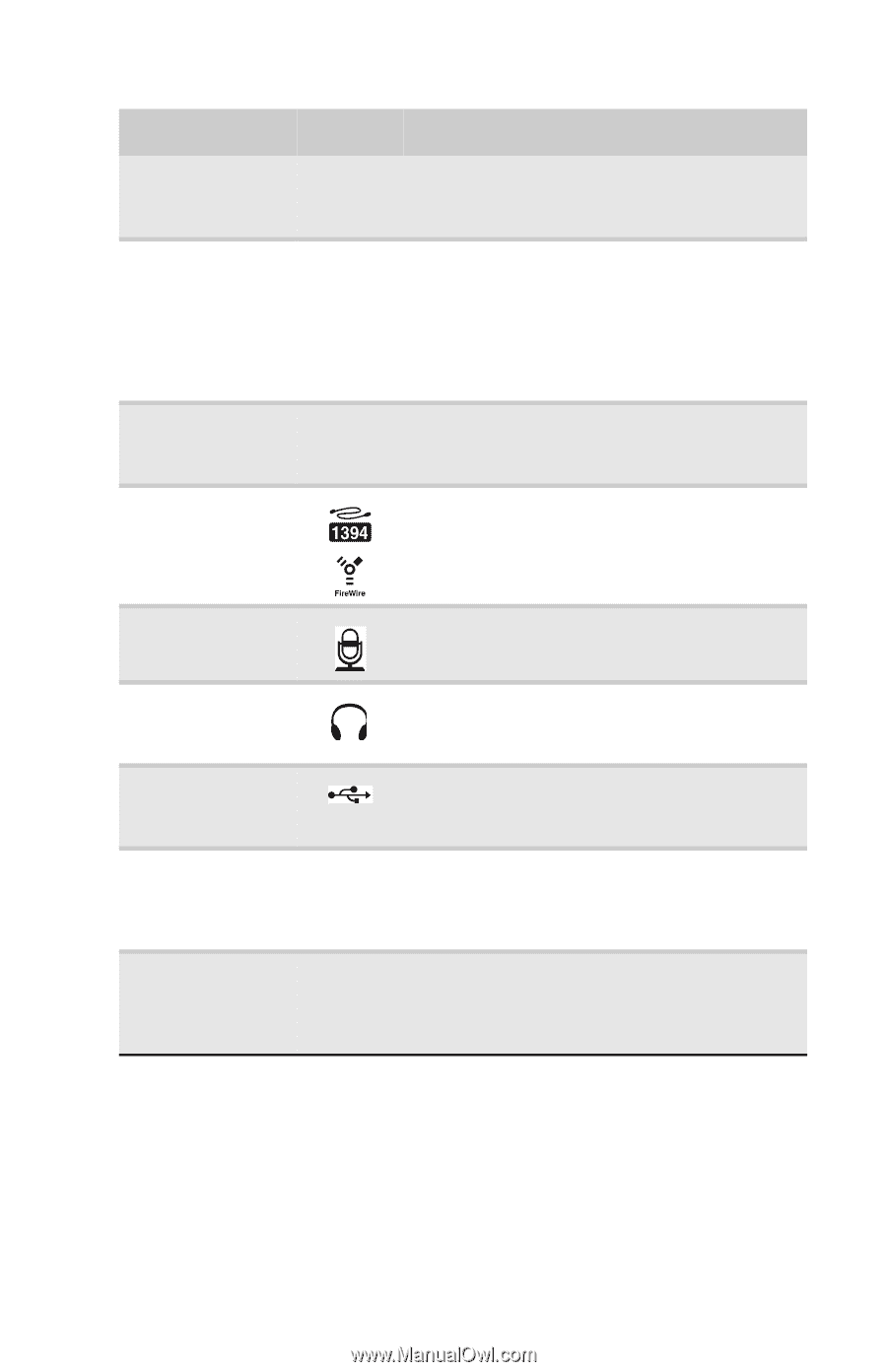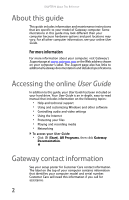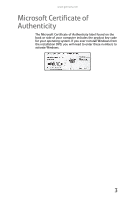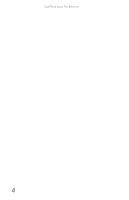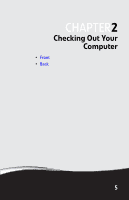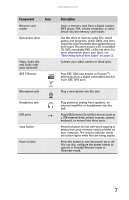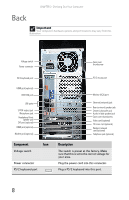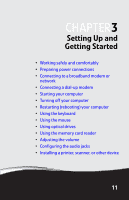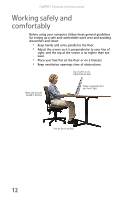Gateway DX4200 8513028 - Gateway Hardware Reference Guide - Page 13
Component, Description - scanner
 |
View all Gateway DX4200 manuals
Add to My Manuals
Save this manual to your list of manuals |
Page 13 highlights
www.gateway.com Component Icon Memory card reader Optical disc drive Video, Audio left, and Audio right jacks (optional) IEEE 1394 port Description Insert a memory card from a digital camera, MP3 player, PDA, cellular telephone, or other device into the memory card reader. Use this drive to listen to audio CDs, install games and programs, watch DVDs, and store large files onto recordable discs (depending on drive type). This drive may be a CD, recordable CD, DVD, recordable DVD, or Blu-ray drive. For more information about your drive, see "Identifying optical drive types" on page 23. Connect your video camera to these jacks. Plug IEEE 1394 (also known as Firewire®) devices (such as a digital camcorder) into this 6-pin IEEE 1394 port. Microphone jack Headphone jack USB ports Copy button Power button Plug a microphone into this jack. Plug powered, analog front speakers, an external amplifier, or headphones into this jack. Plug USB (Universal Serial Bus) devices (such as a USB external drive, printer, scanner, camera, keyboard, or mouse) into these ports. Press this button for fast, one-touch copying of photos from your memory card to a folder on your computer. The activity indicator inside teh button lights while files are being copied. Press this button to turn the power on or off. You can also configure the power button to operate in Standby/Resume mode or Hibernate mode. 7