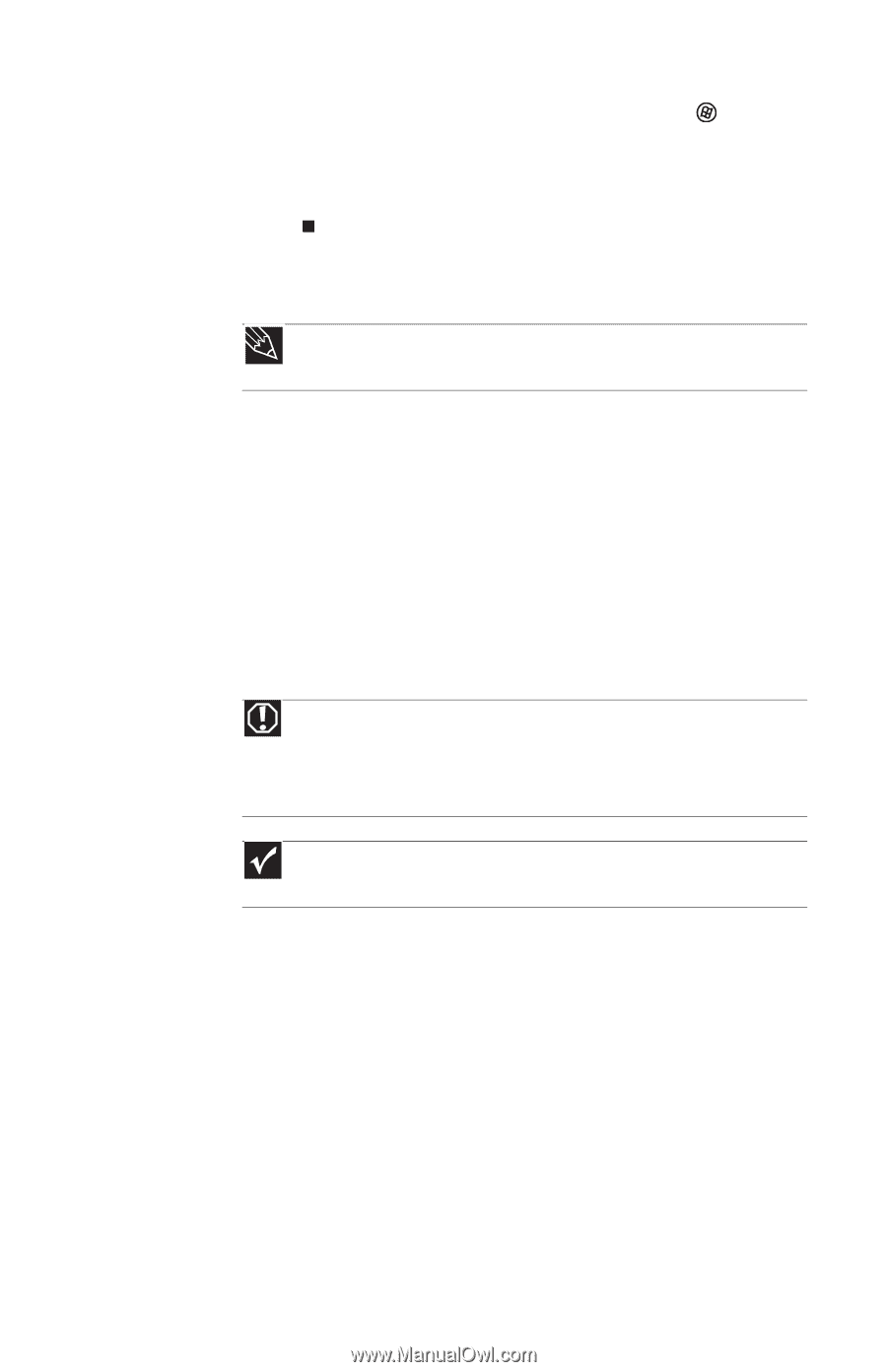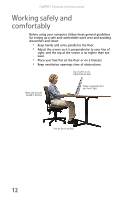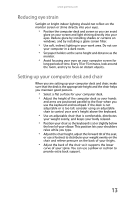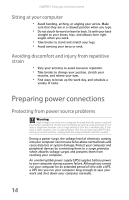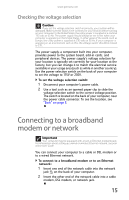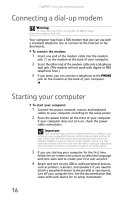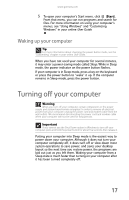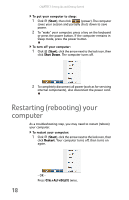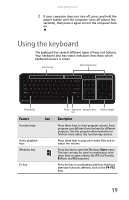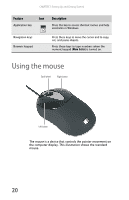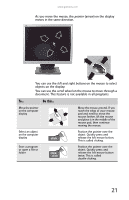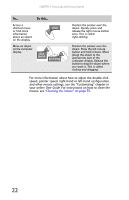Gateway DX4200 8513028 - Gateway Hardware Reference Guide - Page 23
Turning off your computer - system restore
 |
View all Gateway DX4200 manuals
Add to My Manuals
Save this manual to your list of manuals |
Page 23 highlights
www.gateway.com 5 To open your computer's Start menu, click (Start). From that menu, you can run programs and search for files. For more information on using your computer's menus, see "Using Windows" and "Customizing Windows" in your online User Guide. Waking up your computer Tip For more information about changing the power button mode, see the "Customizing" chapter in your online User Guide. When you have not used your computer for several minutes, it may enter a power-saving mode called Sleep. While in Sleep mode, the power indicator on the power button flashes. If your computer is in Sleep mode, press a key on the keyboard or press the power button to "wake" it up. If the computer remains in Sleep mode, press the power button. Turning off your computer Warning When you turn off your computer, certain components in the power supply and system board remain energized. In order to remove all electrical power from your computer, unplug the power cord and modem cable from the wall outlets. We recommend disconnecting the power cord and modem cable when your computer will not be used for long periods. Important If you cannot use the Shut Down option in Windows to turn off your computer, press and hold the power button for about five seconds, then release it. Putting your computer into Sleep mode is the easiest way to power down your computer. Although it does not turn your computer completely off, it does turn off or slow down most system operations to save power, and saves your desktop layout so the next time you restore power, the programs are laid out just as you left them. Waking your computer from a Sleep state is much faster than turning on your computer after it has been turned completely off. 17