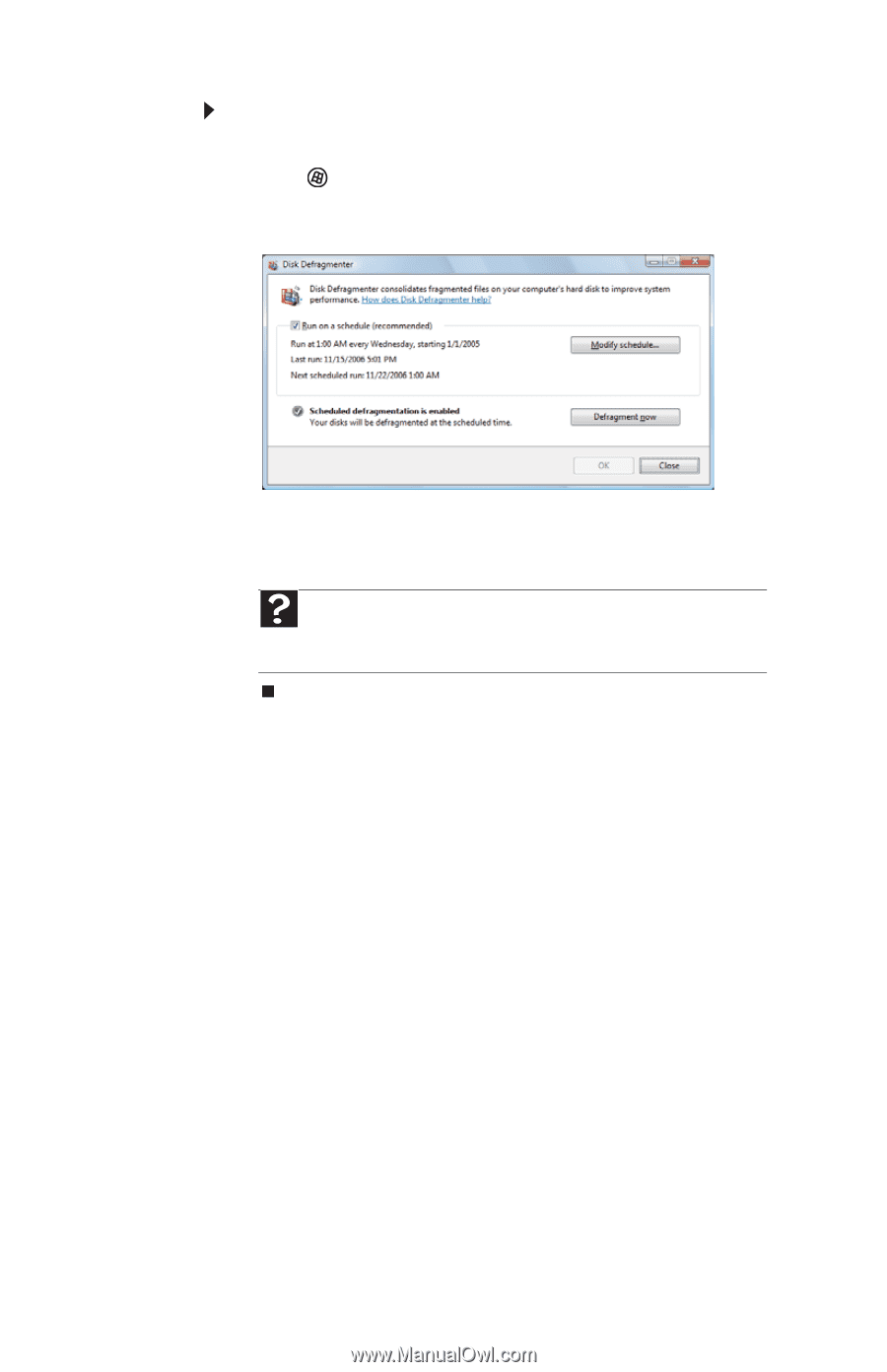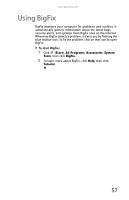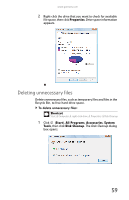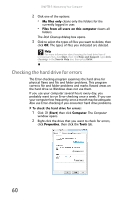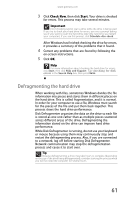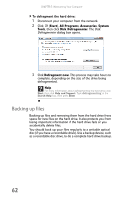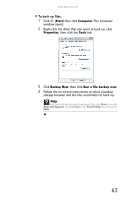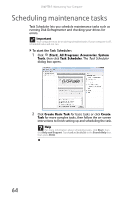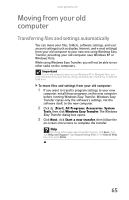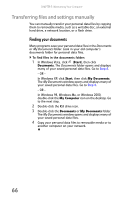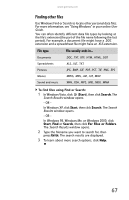Gateway DX4200 8513028 - Gateway Hardware Reference Guide - Page 68
Backing up files
 |
View all Gateway DX4200 manuals
Add to My Manuals
Save this manual to your list of manuals |
Page 68 highlights
CHAPTER 5: Maintaining Your Computer To defragment the hard drive: 1 Disconnect your computer from the network. 2 Click (Start), All Programs, Accessories, System Tools, then click Disk Defragmenter. The Disk Defragmenter dialog box opens. 3 Click Defragment now. This process may take hours to complete, depending on the size of the drive being defragmented. Help For more information about defragmenting the hard drive, click Start, then click Help and Support. Type defragmenting in the Search Help box, then press ENTER. Backing up files Backing up files and removing them from the hard drive frees space for new files on the hard drive. It also protects you from losing important information if the hard drive fails or you accidentally delete files. You should back up your files regularly to a writable optical disc (if you have a recordable drive). Use a backup device, such as a recordable disc drive, to do a complete hard drive backup. 62