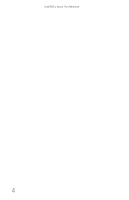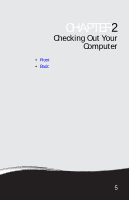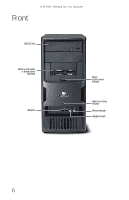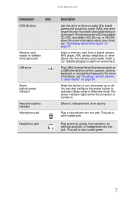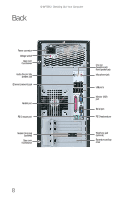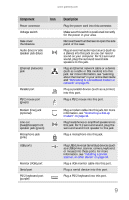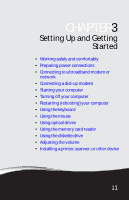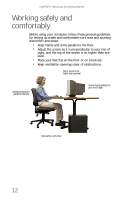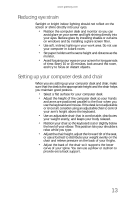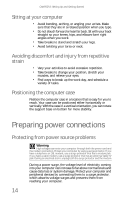Gateway E-4620 6-bay mBTX Pro Hardware Reference Guide. (for computers with Wi - Page 15
Plug USB Universal Serial Bus devices such
 |
View all Gateway E-4620 manuals
Add to My Manuals
Save this manual to your list of manuals |
Page 15 highlights
www.gateway.com Component Icon Power connector Voltage switch Case cover thumbscrew Audio (line) in/side speaker jack (blue) Ethernet (network) jack Parallel port PS/2 mouse port (green) Modem (line) jack (optional) Line out (headphones)/front speaker jack (green) Microphone jack (pink) USB ports Monitor (VGA) port Serial port PS/2 keyboard port (purple) Description Plug the power cord into this connector. Make sure this switch is positioned correctly for the power in your area. Remove these thumbscrews to open the side panel of the case. Plug an external audio input source (such as a stereo) into this jack so you can record sound on your computer. For 5.1 surround sound, plug the surround sound side speakers to this jack. Plug an Ethernet network cable or a device (such as a cable or DSL modem) into this jack. For more information, see "Learning about the Internet" in your online User Guide and "Connecting to a broadband modem or network" on page 15. Plug a parallel device (such as a printer) into this port. Plug a PS/2 mouse into this port. Plug a modem cable into this jack. For more information, see "Connecting a dial-up modem" on page 16. Plug headphones or amplified speakers into this jack. For 5.1 surround sound, plug the surround sound front speaker to this jack. Plug a microphone into this jack. Plug USB (Universal Serial Bus) devices (such as a USB printer, scanner, camera, keyboard, or mouse) into these ports. For more information, see "Installing a printer, scanner, or other device" on page 34. Plug a VGA monitor cable into this port. Plug a serial device into this port. Plug a PS/2 keyboard into this port. 9