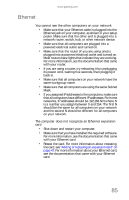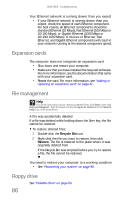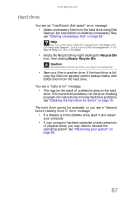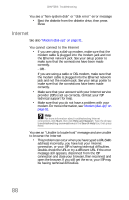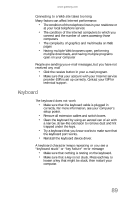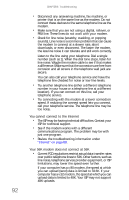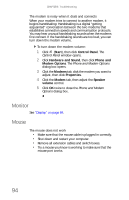Gateway E-4620 6-bay mBTX Pro Hardware Reference Guide. (for computers with Wi - Page 96
Memory, Memory card reader, Modem cable or DSL
 |
View all Gateway E-4620 manuals
Add to My Manuals
Save this manual to your list of manuals |
Page 96 highlights
CHAPTER 6: Troubleshooting Liquid spilled in the keyboard • If you spilled liquid in the keyboard, turn off your computer and unplug the keyboard. Clean the keyboard and turn it upside down to drain it. Let the keyboard dry before using it again. If the keyboard does not work after it dries, you may need to replace it. Memory Help For more information about troubleshooting memory errors, click Start, then click Help and Support. Type the phrase memory error in the Search Help box, then press ENTER. You see a "Memory error" message • Use the Memory Diagnostic Tool to inspect your system memory. To run the Memory Diagnostic Tool: • Click (Start), type Memory Diagnostic Tool, then press ENTER. Click Restart now and check for problems. Your computer restarts and runs the memory diagnostics. You see a "Not enough memory" error message • Close all programs, then restart your computer. Memory card reader Drive letters for the memory card slots do not appear in the Computer window • The memory card reader was temporarily uninstalled using the Remove Hardware icon in the system tray. Reboot your computer, and your card reader will be re-installed. Modem (cable or DSL) My computer cannot connect to the Internet. • Make sure that your modem is connected to the network jack. For the location of your network jack, see your setup poster or "Back" on page 8. • See the documentation that came with your modem for additional troubleshooting information. 90