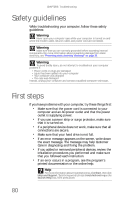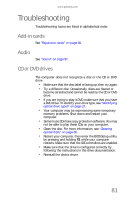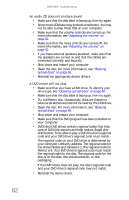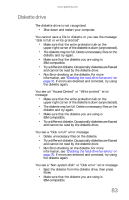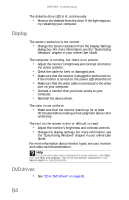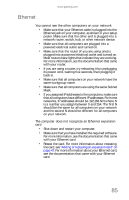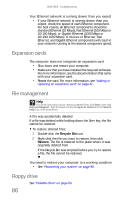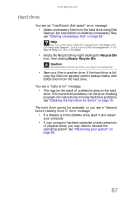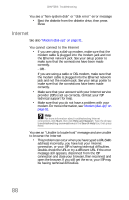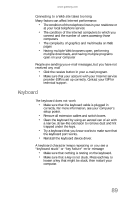Gateway E-4620 6-bay mBTX Pro Hardware Reference Guide. (for computers with Wi - Page 91
Ethernet
 |
View all Gateway E-4620 manuals
Add to My Manuals
Save this manual to your list of manuals |
Page 91 highlights
www.gateway.com Ethernet You cannot see the other computers on your network • Make sure that your Ethernet cable is plugged into the Ethernet jack on your computer, as shown in your setup poster. Make sure that the other end is plugged into a network router, switch, hub, or other network device. • Make sure that all computers are plugged into a powered electrical outlet and turned on. • Make sure that the router (if you are using one) is plugged into a powered electrical outlet and turned on. Most routers have lights that indicate they are working. For more information, see the documentation that came with your router. • If you are using a router, try rebooting it by unplugging its power cord, waiting five seconds, then plugging it back in. • Make sure that all computers on your network have the same workgroup name. • Make sure that all computers are using the same Subnet Mask. • If you assigned IP addresses to the computers, make sure that all computers have different IP addresses. For home networks, IP addresses should be 192.168.N.N where N is a number you assign between 0 and 254. The first N should be the same for all computers on your network and the second N should be different for all computers on your network. The computer does not recognize an Ethernet expansion card • Shut down and restart your computer. • Make sure that you have installed the required software. For more information, see the documentation that came with your Ethernet card. • Reseat the card. For more information about reseating the card, see "Adding or replacing an expansion card" on page 47. For more information about your Ethernet card, see the documentation that came with your Ethernet card. 85