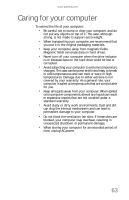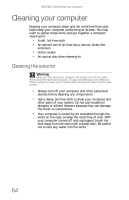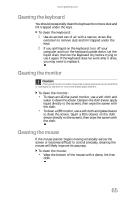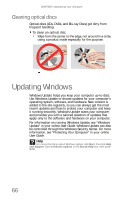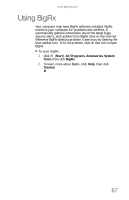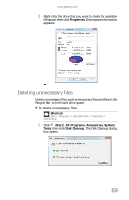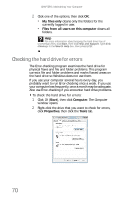Gateway E-4620 6-bay mBTX Pro Hardware Reference Guide. (for computers with Wi - Page 71
Cleaning the keyboard, Cleaning the monitor, Cleaning the mouse
 |
View all Gateway E-4620 manuals
Add to My Manuals
Save this manual to your list of manuals |
Page 71 highlights
www.gateway.com Cleaning the keyboard You should occasionally clean the keyboard to remove dust and lint trapped under the keys. To clean the keyboard: 1 Use an aerosol can of air with a narrow, straw-like extension to remove dust and lint trapped under the keys. 2 If you spill liquid on the keyboard, turn off your computer and turn the keyboard upside down. Let the liquid drain, then let the keyboard dry before trying to use it again. If the keyboard does not work after it dries, you may need to replace it. Cleaning the monitor Caution A flat-panel monitor is made of specially coated glass and can be scratched or damaged by abrasive or ammonia-based glass cleaners. To clean the monitor: • To clean an LCD flat panel monitor, use a soft cloth and water to clean the screen. Dampen the cloth (never apply liquid directly to the screen), then wipe the screen with the cloth. • To clean a CRT monitor, use a soft cloth and glass cleaner to clean the screen. Squirt a little cleaner on the cloth (never directly on the screen), then wipe the screen with the cloth. Cleaning the mouse If the mouse pointer begins moving erratically across the screen or becomes difficult to control precisely, cleaning the mouse will likely improve its accuracy. To clean the mouse: • Wipe the bottom of the mouse with a damp, lint-free cloth. 65