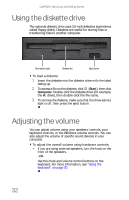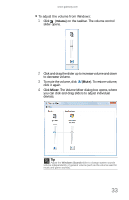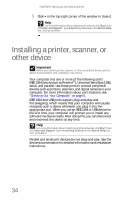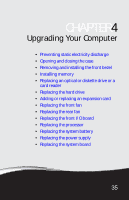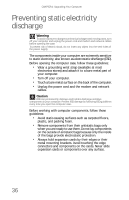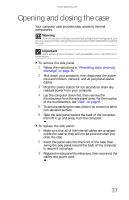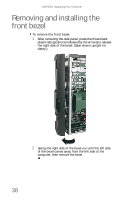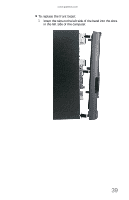Gateway E-4620 6-bay mBTX Pro Hardware Reference Guide. (for computers with Wi - Page 43
Opening and closing the case
 |
View all Gateway E-4620 manuals
Add to My Manuals
Save this manual to your list of manuals |
Page 43 highlights
www.gateway.com Opening and closing the case Your computer case provides easy access to internal components. Warning To avoid exposure to dangerous electrical voltages and moving parts, turn off your computer, then unplug the power cord and modem cable before opening the case. Important Some details of your computer, such as available ports, may differ from those shown. To remove the side panel: 1 Follow the instructions in "Preventing static electricity discharge" on page 36. 2 Shut down your computer, then disconnect the power cord and modem, network, and all peripheral device cables. 3 Press the power button for ten seconds to drain any residual power from your computer. 4 Lay the computer down flat, then remove the thumbscrews from the side panel cover. For the location of the thumbscrews, see "Back" on page 8. 5 To avoid scratching the case, place it on a towel or other non-abrasive surface. 6 Slide the side panel toward the back of the computer, then lift it up and away from the computer. To replace the side panel: 1 Make sure that all of the internal cables are arranged inside the case so they will not be pinched when you close the case. 2 Insert the panel tabs into the front of the case, then swing the side panel toward the back of the computer to secure it into place. 3 Replace the side panel thumbscrews, then reconnect the cables and power cord. 37