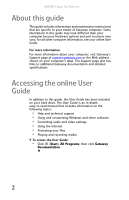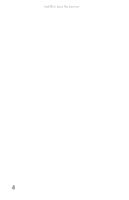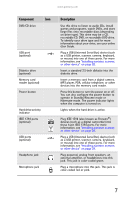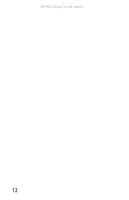Gateway FX510XT 8512066 - Gateway Reference Guide (for FX510 computers with Wi - Page 13
Component, Description
 |
View all Gateway FX510XT manuals
Add to My Manuals
Save this manual to your list of manuals |
Page 13 highlights
www.gateway.com Component Icon DVD/CD drive USB port (optional) Diskette drive (optional) Memory card reader (optional) Power button Hard drive activity indicator IEEE 1394 ports (optional) USB ports (optional) Headphone jack Microphone jack Description Use this drive to listen to audio CDs, install games and programs, watch DVDs, and store large files onto recordable discs (depending on drive type). This drive may be a CD, recordable CD, DVD, or recordable DVD drive. To identify your drive type and for more information about your drive, see your online User Guide. Plug a USB (Universal Serial Bus) device (such as a USB printer, scanner, camera, keyboard, or mouse) into one of these ports. For more information, see "Installing a printer, scanner, or other device" on page 28. Insert a standard 3.5-inch diskette into the diskette drive. Insert a memory card from a digital camera, MP3 player, PDA, cellular telephone, or other devices into the memory card reader. Press this button to turn the power on or off. You can also configure the power button to operate in Standby/Resume mode or Hibernate mode. The power indicator lights when the computer is turned on. Lights when the hard drive is active. Plug IEEE 1394 (also known as Firewire®) devices (such as a digital camcorder) into these 6-pin IEEE 1394 ports. For more information, see "Installing a printer, scanner, or other device" on page 28. Plug a USB (Universal Serial Bus) device (such as a USB printer, scanner, camera, keyboard, or mouse) into one of these ports. For more information, see "Installing a printer, scanner, or other device" on page 28. Plug powered, analog front speakers, an external amplifier, or headphones into this jack. This jack is color-coded green. Plug a microphone into this jack. This jack is color-coded red or pink. 7