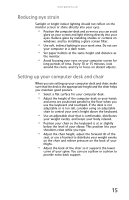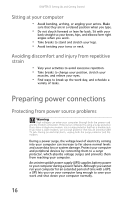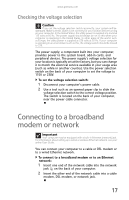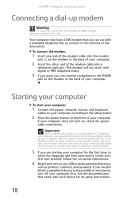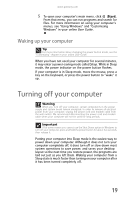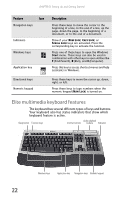Gateway FX510XT 8512066 - Gateway Reference Guide (for FX510 computers with Wi - Page 26
Restarting rebooting your, computer
 |
View all Gateway FX510XT manuals
Add to My Manuals
Save this manual to your list of manuals |
Page 26 highlights
CHAPTER 3: Setting Up and Getting Started To put your computer to sleep: 1 Click (Start), then click (power). The computer saves your session and partially shuts down to save power. 2 To "wake" your computer, press a key on the keyboard or press the power button. To turn off your computer: 1 Click (Start), click the arrow next to the lock icon, then click Shut Down. The computer turns off. 2 To completely disconnect all power (such as for servicing internal components), also disconnect the power cord. Restarting (rebooting) your computer If your computer does not respond to keyboard or mouse input, you may need to restart (reboot) your computer. To restart your computer: 1 Click (Start), click the arrow next to the lock icon, then click Restart. Your computer turns off, then turns on again. 20