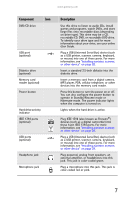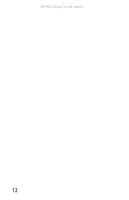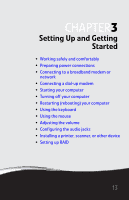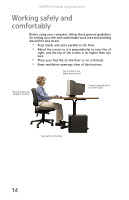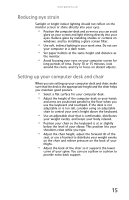Gateway FX510XT 8512066 - Gateway Reference Guide (for FX510 computers with Wi - Page 16
Stereo in, Default, Stereo out, Headphone
 |
View all Gateway FX510XT manuals
Add to My Manuals
Save this manual to your list of manuals |
Page 16 highlights
CHAPTER 2: Checking Out Your Computer Component Icon Audio input (Line in) jack (blue plug) -ORSide speaker jack Headphone/analo g speakers jack (green plug) -ORFront speakers jack Microphone jack (pink plug) Center/subwoofer jack (orange plug)(optional) S/PDIF output jack (optional) USB ports Description If the back of your computer has five audio jacks, this jack is user configurable for one of the following: Stereo in: Plug an external audio input source (such as a stereo) into this jack so you can record sound on your computer (Default). Stereo out: Plug your side left and right speakers into this jack. For more information, see "Configuring the audio jacks" on page 28. If the back of your computer has three audio jacks, this jack is the audio input (line in) jack. Plug an external audio input source (such as a stereo) into this jack so you can record sound on your computer. If the back of your computer has five audio jacks, this jack is user configurable for one of the following: Headphone: Plug headphones or amplified speakers into this jack (Default). Stereo out: Plug your front left and right speakers into this jack. For more information, see "Configuring the audio jacks" on page 28. If the back of your computer has three audio jacks, this jack is the headphone/analog speaker (line out) jack. Plug powered speakers, an external amplifier, or headphones into this jack. Plug a microphone into this jack. Plug your center speaker and subwoofer into this jack. For more information, see "Configuring the audio jacks" on page 28. Plug an optical cable from an amplifier or entertainment system into this jack for digital sound. Plug USB (Universal Serial Bus) devices (such as a USB printer, scanner, camera, keyboard, or mouse) into these ports. For more information, see "Installing a printer, scanner, or other device" on page 28. 10