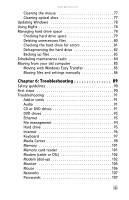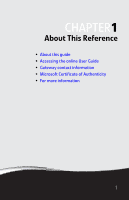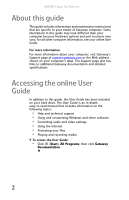Gateway FX510XT 8512066 - Gateway Reference Guide (for FX510 computers with Wi - Page 3
Contents - user guide
 |
View all Gateway FX510XT manuals
Add to My Manuals
Save this manual to your list of manuals |
Page 3 highlights
Contents Chapter 1: About This Reference 1 About this guide 2 Accessing the online User Guide 2 Gateway contact information 3 Microsoft Certificate of Authenticity 3 Chapter 2: Checking Out Your Computer . . . . . 5 Front 6 Back 8 Chapter 3: Setting Up and Getting Started . . 13 Working safely and comfortably 14 Reducing eye strain 15 Setting up your computer desk and chair 15 Sitting at your computer 16 Avoiding discomfort and injury from repetitive strain . 16 Preparing power connections 16 Protecting from power source problems 16 Checking the voltage selection 17 Connecting to a broadband modem or network 17 Connecting a dial-up modem 18 Starting your computer 18 Waking up your computer 19 Turning off your computer 19 Restarting (rebooting) your computer 20 Using the keyboard 21 Premium multimedia keyboard features 21 Elite multimedia keyboard features 22 Using the mouse 24 Adjusting the volume 26 Configuring the audio jacks 28 Installing a printer, scanner, or other device 28 Setting up RAID 29 About RAID 29 i