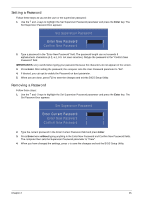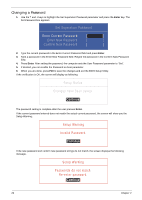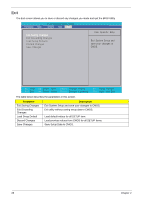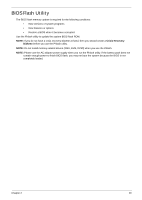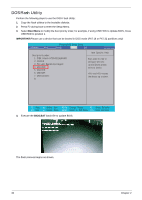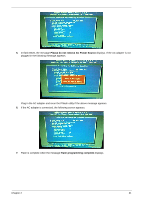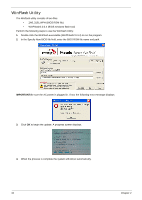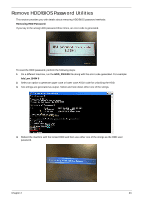Gateway LT3114u Service Guide - Page 40
DOS Flash Utility, Boot Menu, IMPORTANT, BIOS.BAT
 |
UPC - 884483848164
View all Gateway LT3114u manuals
Add to My Manuals
Save this manual to your list of manuals |
Page 40 highlights
DOS Flash Utility Perform the following steps to use the DOS Flash Utility: 1. Copy the flash utilities to the bootable diskette. 2. Press F2 during boot to enter the Setup Menu. 3. Select Boot Menu to modify the boot priority order, for example, if using USB HDD to Update BIOS, move USB HDD to position 1. IMPORTANT:Please use a device that can be booted in DOS mode (FAT 16 or FAT 32 partitions only) Information Main PhoenixBIOS Setup Utility Security Boot Exit Boot priority order: 1: IDE0: Hitachi HTS543216L9A300 2: CD/DVD 3: PCI LAN: Realtek Boot Agent 4: USB HDD: 5: USB FDD: 6: USB KEY: 7: USB CD/DVD: 8: Item Specific Help Keys used to view or configure devices: Up and Down arrows select a device. and moves the device up or down. F1 Help Esc Exit Select Item F5/F6 Change Values F9 Setup Defaults Select Menu Enter Select Sub-Menu F10 Save and Exit 4. Execute the BIOS.BAT batch file to update BIOS. The flash process begins as shown. 30 Chapter 2