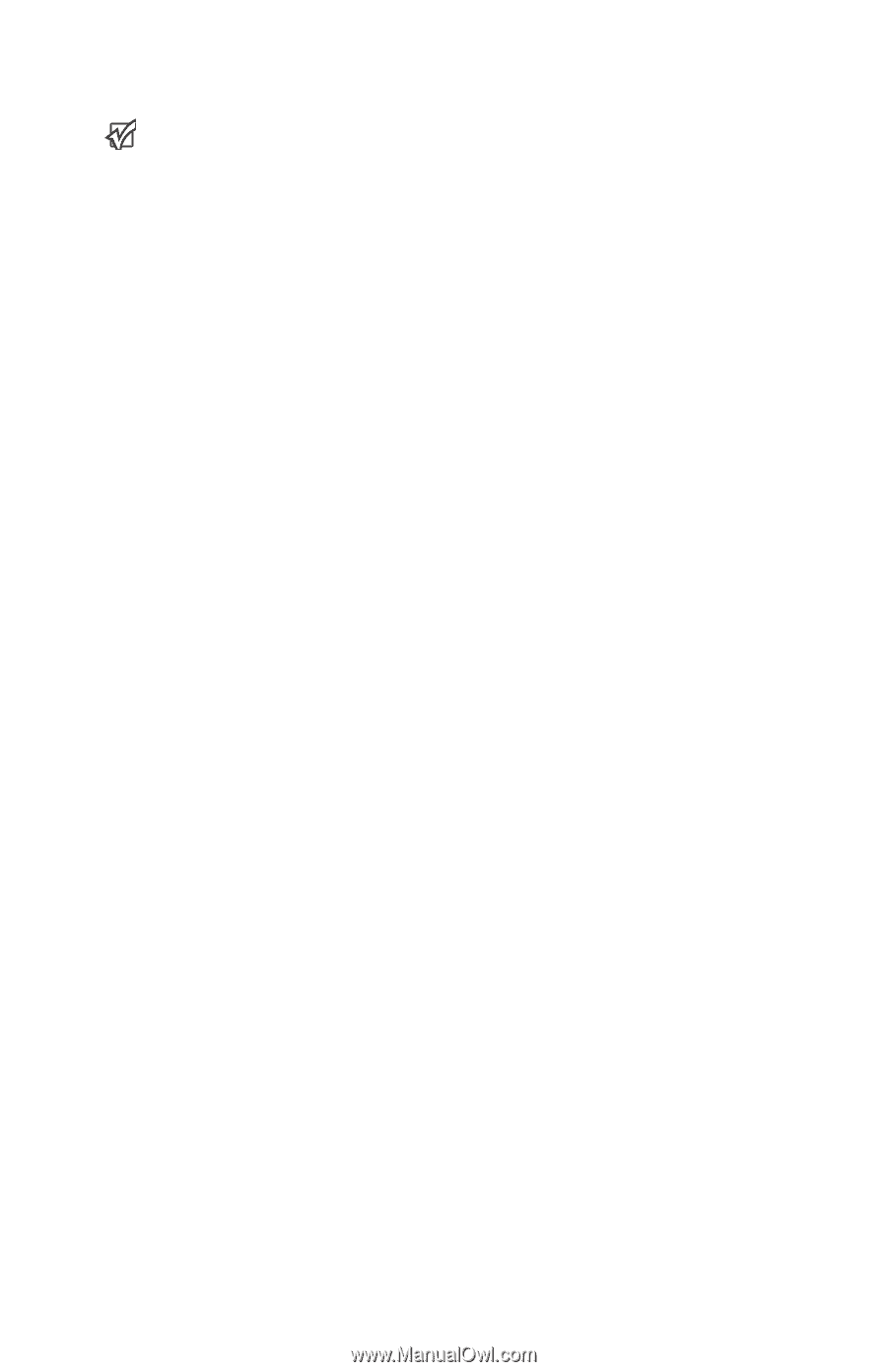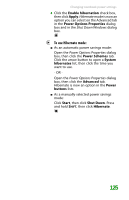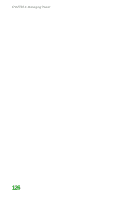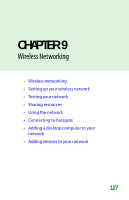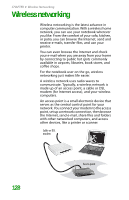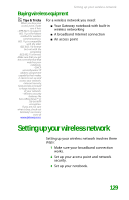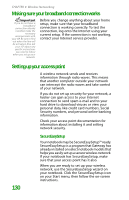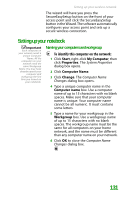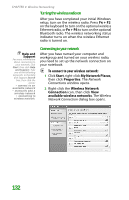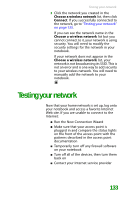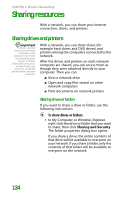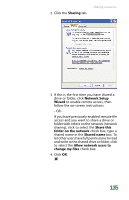Gateway MX6452 8511385 - User Guide Gateway Notebook - Page 140
Making sure your broadband connection works, Setting up your access point, SecureEasySetup
 |
View all Gateway MX6452 manuals
Add to My Manuals
Save this manual to your list of manuals |
Page 140 highlights
CHAPTER 9: Wireless Networking Making sure your broadband connection works Important If you do not have a broadband connection already installed, make the necessary arrangements with your ISP. Be sure to find out when the line will be activated. Also ask your ISP about any specific instructions you need to follow when you set up your network. Before you change anything about your home setup, make sure that your broadband connection is working correctly. To test the connection, log onto the Internet using your current setup. If the connection is not working, contact your Internet service provider. Setting up your access point A wireless network sends and receives information through radio waves. This means that another computer outside your network can intercept the radio waves and take control of your network. If you do not set up security for your network, a hacker can gain access to your Internet connection to send spam e-mail and to your hard drive to download viruses or view your personal data, like credit card numbers, Social Security numbers, and personal online banking information. Check your access point documentation for information about installing it and setting network security. 130 SecureEasySetup Your notebook may be SecureEasySetup™ ready. SecureEasySetup is a program that Gateway has already installed on select notebook models that helps you easily set up a secure wireless network. If your notebook has SecureEasySetup, make sure that your access point has it also. When you are ready to set up your wireless network, use the SecureEasySetup wizard on your notebook. Click the SecureEasySetup icon on your Start menu, then follow the on-screen instructions.