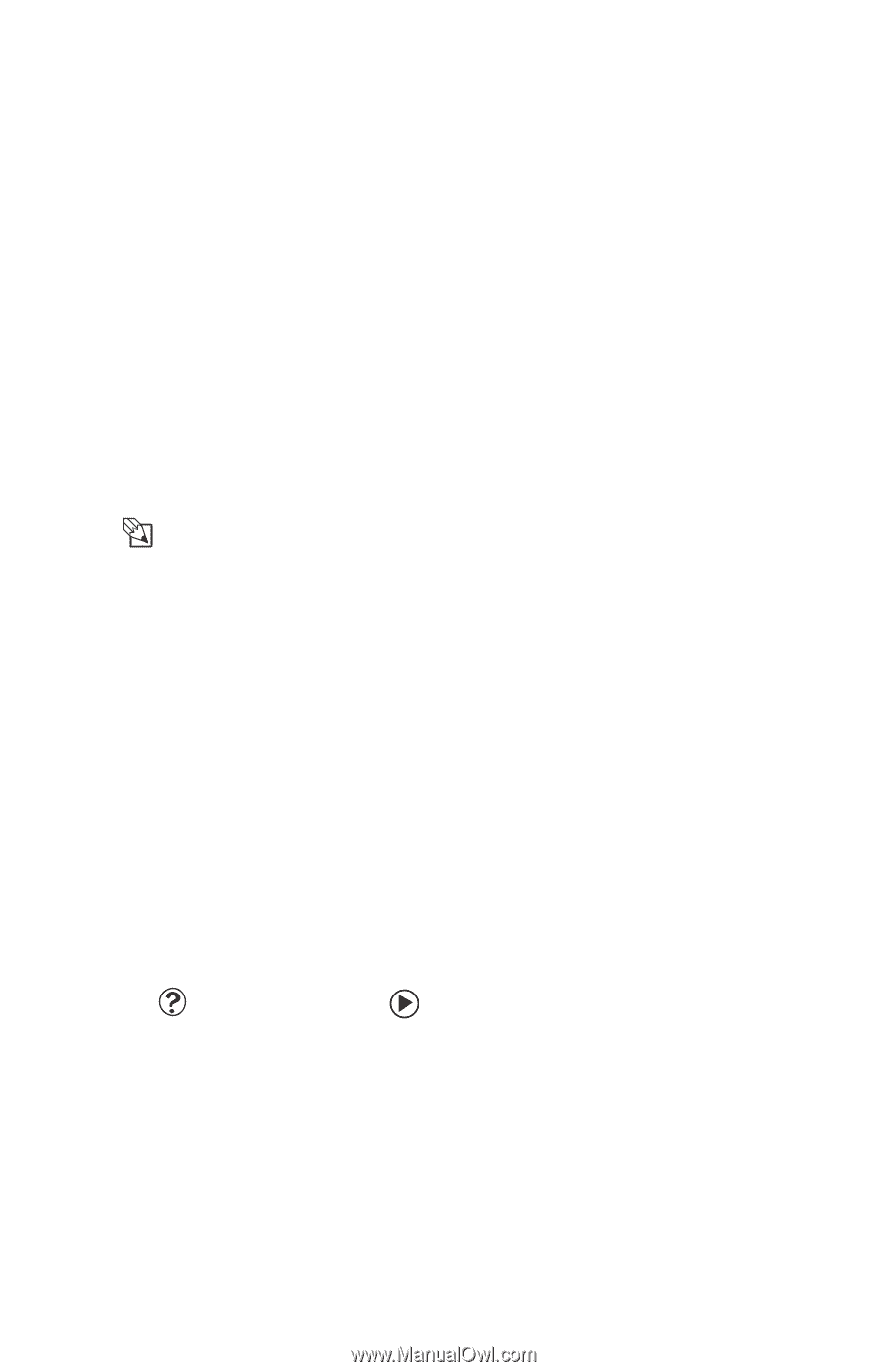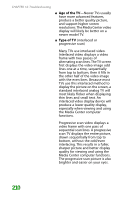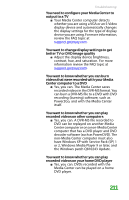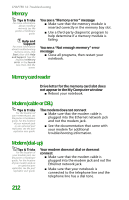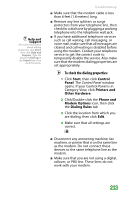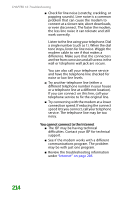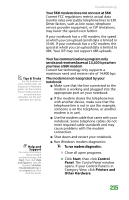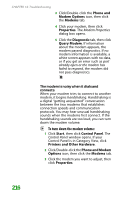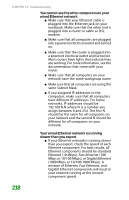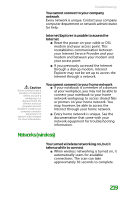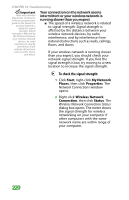Gateway MX6452 8511385 - User Guide Gateway Notebook - Page 225
To run modem diagnostics, Start, Control, Panel, Printers and, Other Hardware
 |
View all Gateway MX6452 manuals
Add to My Manuals
Save this manual to your list of manuals |
Page 225 highlights
Troubleshooting Your 56K modem does not connect at 56K Current FCC regulations restrict actual data transfer rates over public telephone lines to 53K. Other factors, such as line noise, telephone service provider equipment, or ISP limitations, may lower the speed even further. If your notebook has a v.90 modem, the speed at which you can upload (send) data is limited to 33.6K. If your notebook has a v.92 modem, the speed at which you can upload data is limited to 48K. Your ISP may not support 48K uploads. Tips & Tricks For the location of your modem jack, see the poster or hardware guide. For the location of your modem jack on an optional port replicator, see the port replicator user guide. Help and Support For more information about modem troubleshooting, click Start, then click Help and Support. Type the keyword modem troubleshooting in the Search box, then click the arrow. Your fax communications program only sends and receives faxes at 14,400 bps when you have a 56K modem Current fax technology only supports a maximum send and receive rate of 14,400 bps. The modem is not recognized by your notebook ■ Make sure that the line connected to the modem is working and plugged into the appropriate port on your notebook. ■ If the modem shares the telephone line with another device, make sure that the telephone line is not in use (for example, someone is on the telephone, or another modem is in use). ■ Use the modem cable that came with your notebook. Some telephone cables do not meet required cable standards and may cause problems with the modem connection. ■ Shut down and restart your notebook. ■ Run Windows modem diagnostics. To run modem diagnostics: 1 Close all open programs. 2 Click Start, then click Control Panel. The Control Panel window opens. If your Control Panel is in Category View, click Printers and Other Hardware. 215