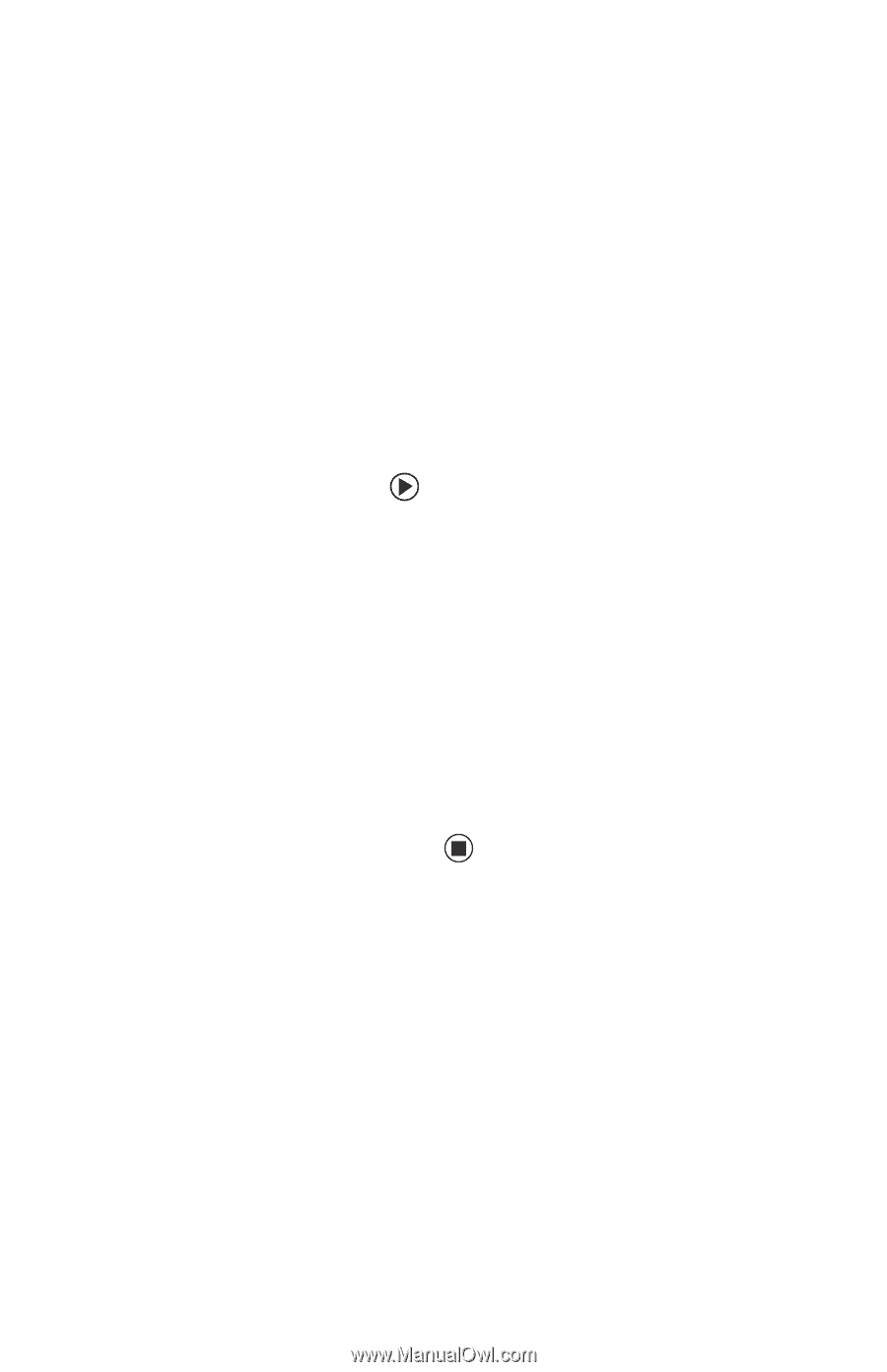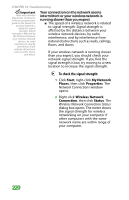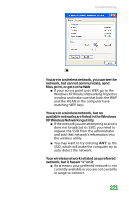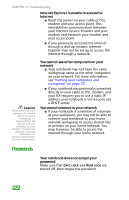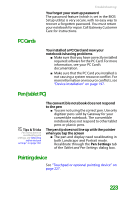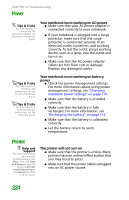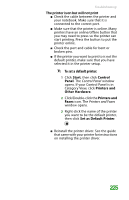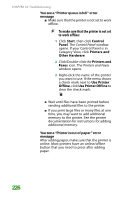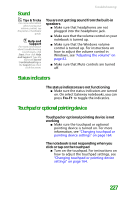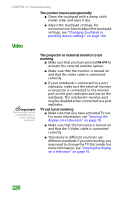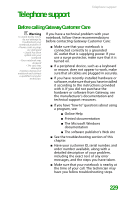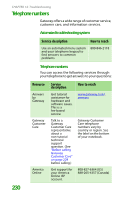Gateway MX6452 8511385 - User Guide Gateway Notebook - Page 235
To set a default printer, Start, Control, Panel, Printers and, Other Hardware, Faxes
 |
View all Gateway MX6452 manuals
Add to My Manuals
Save this manual to your list of manuals |
Page 235 highlights
Troubleshooting The printer is on but will not print ■ Check the cable between the printer and your notebook. Make sure that it is connected to the correct port. ■ Make sure that the printer is online. Many printers have an online/offline button that you may need to press so the printer can start printing. Press the button to put the printer online. ■ Check the port and cable for bent or broken pins. ■ If the printer you want to print to is not the default printer, make sure that you have selected it in the printer setup. To set a default printer: 1 Click Start, then click Control Panel. The Control Panel window opens. If your Control Panel is in Category View, click Printers and Other Hardware. 2 Click/Double-click the Printers and Faxes icon. The Printers and Faxes window opens. 3 Right-click the name of the printer you want to be the default printer, then click Set as Default Printer. ■ Reinstall the printer driver. See the guide that came with your printer for instructions on installing the printer driver. 225