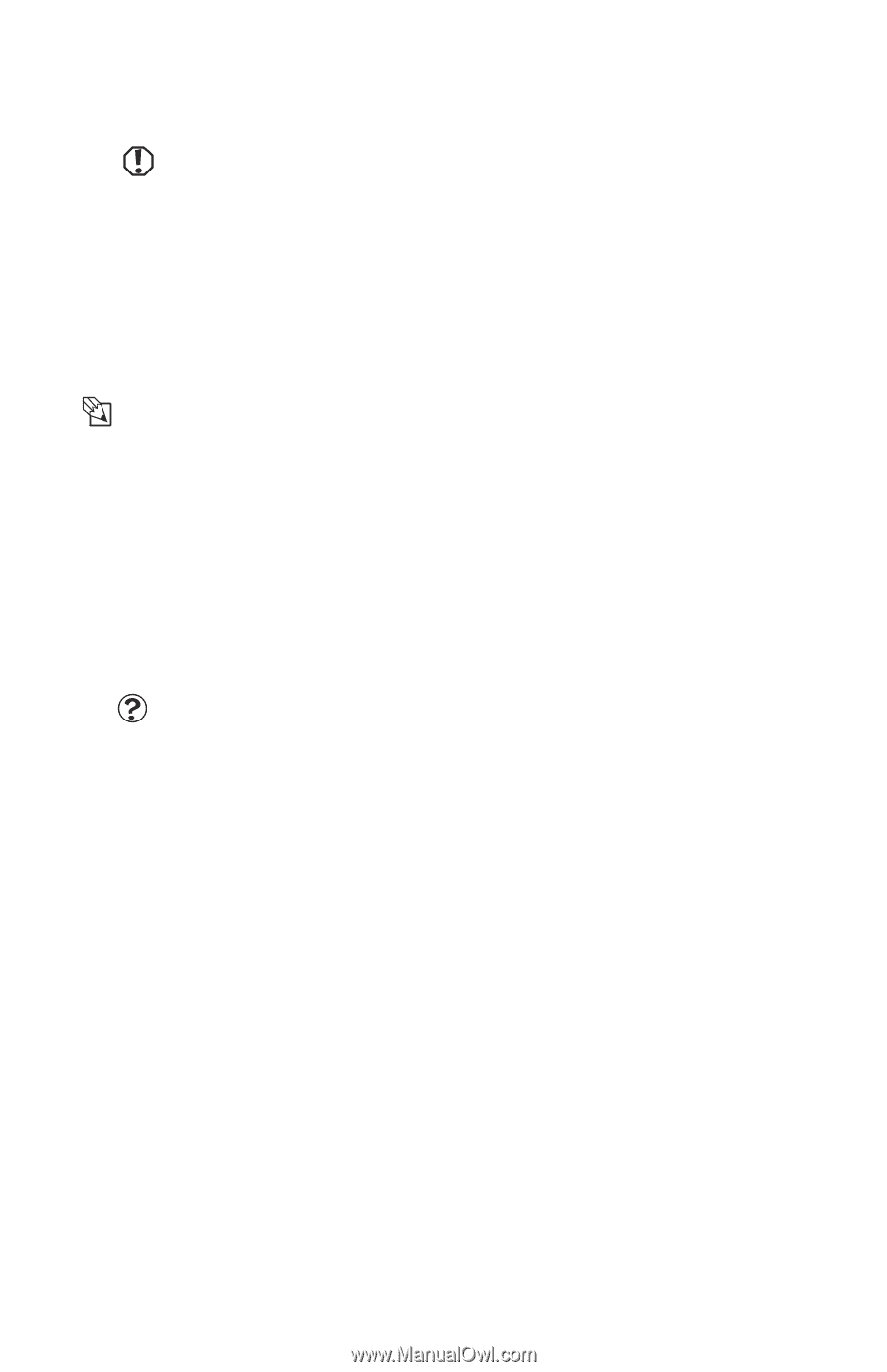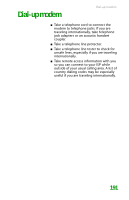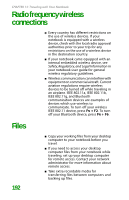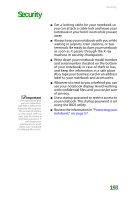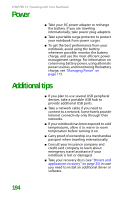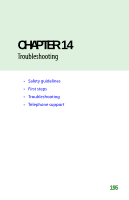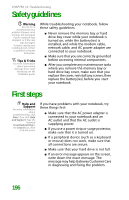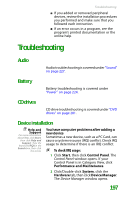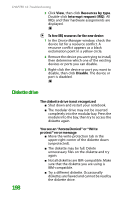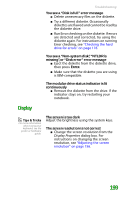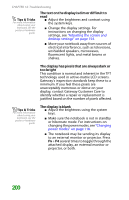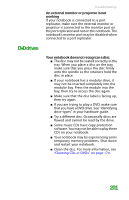Gateway MX6452 8511385 - User Guide Gateway Notebook - Page 206
Safety guidelines, First steps
 |
View all Gateway MX6452 manuals
Add to My Manuals
Save this manual to your list of manuals |
Page 206 highlights
CHAPTER 14: Troubleshooting Safety guidelines Warning Do not try to troubleshoot your problem if power cords or plugs are damaged, if your notebook was dropped, or if the case was damaged. Instead, unplug your notebook and contact a qualified computer technician. Tips & Tricks For more information about preventing damage from static electricity, see the hardware guide. While troubleshooting your notebook, follow these safety guidelines: ■ Never remove the memory bay or hard drive bay cover while your notebook is turned on, while the battery(ies) is installed, and while the modem cable, network cable, and AC power adapter are connected to your notebook. ■ Make sure that you are correctly grounded before accessing internal components. ■ After you complete any maintenance tasks where you remove the memory bay or hard drive bay cover, make sure that you replace the cover, reinstall any screws, then replace the battery(ies) before you start your notebook. First steps Help and Support For more information about troubleshooting, click Start, then click Help and Support. Type the keyword troubleshooting in the Search box, then click the arrow. If you have problems with your notebook, try these things first: ■ Make sure that the AC power adapter is connected to your notebook and an AC outlet and that the AC outlet is supplying power. ■ If you use a power strip or surge protector, make sure that it is turned on. ■ If a peripheral device (such as a keyboard or mouse) does not work, make sure that all connections are secure. ■ Make sure that your hard drive is not full. ■ If an error message appears on the screen, write down the exact message. The message may help Gateway Customer Care in diagnosing and fixing the problem. 196