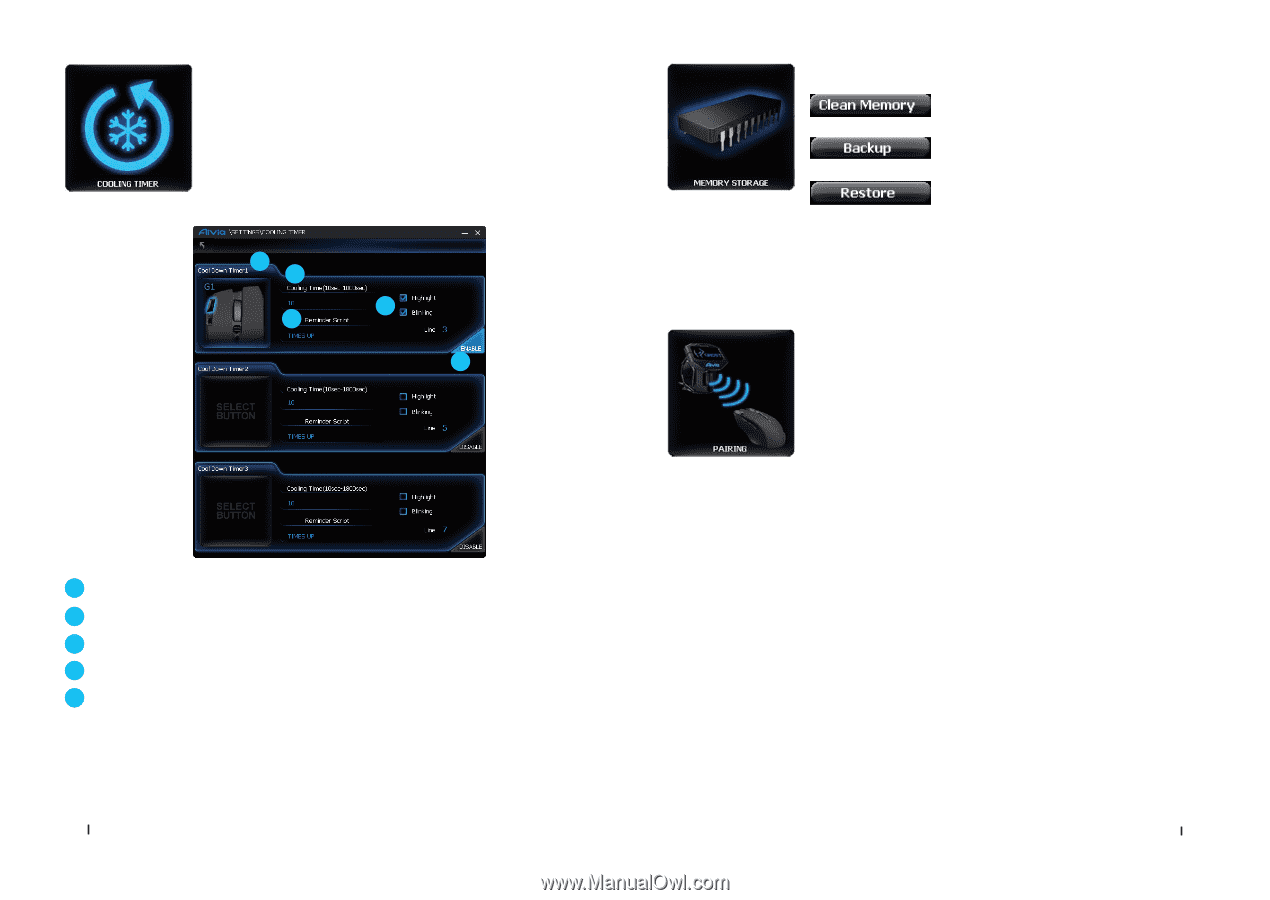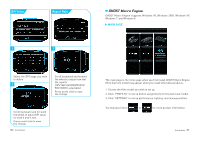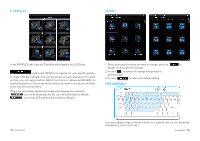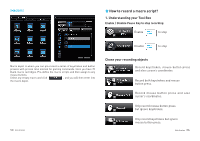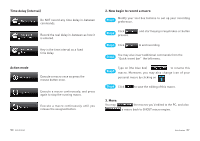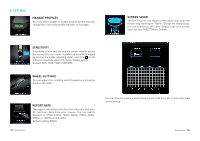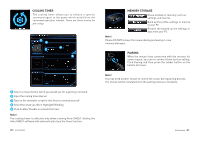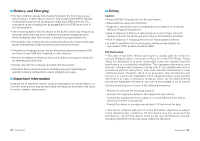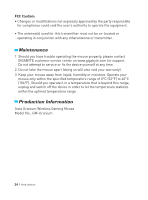Gigabyte Aivia Uranium User Guide - Page 11
Cooling Timer, Memory Storage, Pairing - software
 |
View all Gigabyte Aivia Uranium manuals
Add to My Manuals
Save this manual to your list of manuals |
Page 11 highlights
COOLING TIMER The cooling timer allows you to release a specific command again in the game which would limit the command execution interval. There are three timers for pre-setup. 1 2 3 4 5 1 Select a mouse button which you would use for a gaming command 2 Input the cooling time interval 3 Type on the reminder script for this timer to remind yourself 4 Select the show-up effect: Highlight/ Blinking 5 Click Enable/ Disable to activate the timer Note! The cooling timer is effective only when running Aivia GHOST. Exiting the Aivia GHOST software will automatically close the timer function. 20 Aivia Uranium MEMORY STORAGE Erase all data on memory, such as settings and macros Back up the profile settings or macros to your PC Restore the backed up the settings or data from your PC Note! Please DO NOT remove the mouse during processing in case memory damages. PAIRING When the mouse loses connection with the receiver for some reason, you can re-connect them by this setting. Click Pairing and then press the rubber button on the bottom of mouse. Note! You may need another mouse to control the cursor during pairing process. The mouse will be reinstated once the pairing process is complete. Aivia Uranium 21