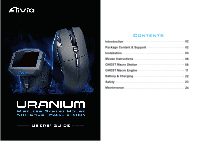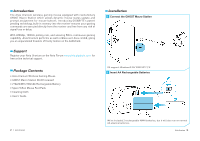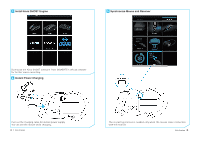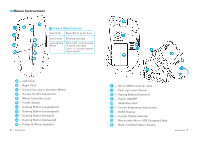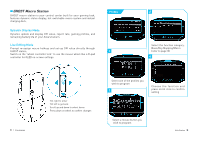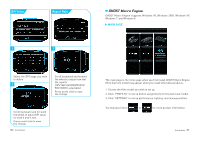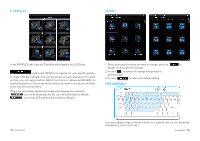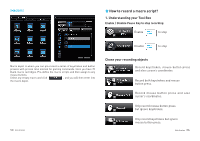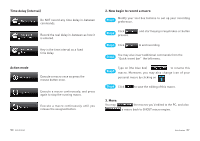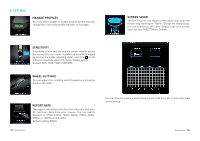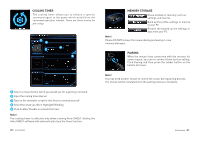Gigabyte Aivia Uranium User Guide - Page 6
GHOST Macro Engine
 |
View all Gigabyte Aivia Uranium manuals
Add to My Manuals
Save this manual to your list of manuals |
Page 6 highlights
DPI Value Report Rate 1 1 GHOST Macro Engine GHOST Macro Engine supports Windows 98, Windows 2000, Windows XP, Windows 7, and Windows 8. MAIN PAGE Select the DPI stage you wish to define 2 Scroll backward and forward the wheel to adjust how fast the reports (125/142/166/200/250/333/ 500/1000Hz selectable) Press scroll click to save the change Scroll backward and for ward the wheel to adjust DPI value for both X and Y axle. Press scroll click to save the change 10 Aivia Uranium The main page is the home page when you first install GHOST Macro Engine. More than one model may appear when you install other Aivia products. 1. Choose the Aivia model you wish to set up. 2. Click "PROFILES" to set up button assignments for the particular model. 3. Click "SETTINGS" to set up performance, lighting, and manage profiles. You may also link to or for more product information. Aivia Uranium 11