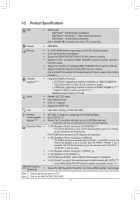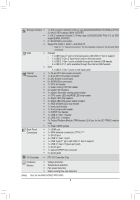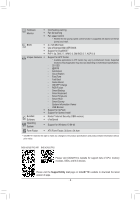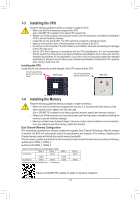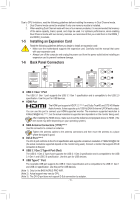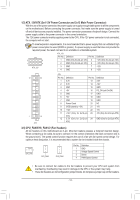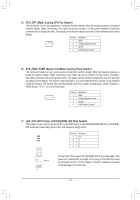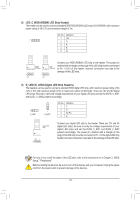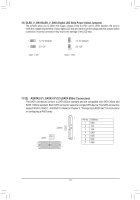Gigabyte B450 AORUS PRO WIFI User Manual - Page 12
Line Out/Front Speaker Out Green, Line In/Rear Speaker Out Blue
 |
View all Gigabyte B450 AORUS PRO WIFI manuals
Add to My Manuals
Save this manual to your list of manuals |
Page 12 highlights
RJ-45 LAN Port The Gigabit Ethernet LAN port provides Internet connection at up to 1 Gbps data rate. The following describes the states of the LAN port LEDs. Connection/ Speed LED Activity LED LAN Port Connection/Speed LED: State Orange Green Description 1 Gbps data rate 100 Mbps data rate Off 10 Mbps data rate Activity LED: State Blinking Description Data transmission or receiving is occurring On No data transmission or receiving is occurring Center/Subwoofer Speaker Out (Orange) Use this audio jack to connect center/subwoofer speakers. Rear Speaker Out (Black) This jack can be used to connect rear speakers. Optical S/PDIF Out Connector This connector provides digital audio out to an external audio system that supports digital optical audio. Before using this feature, ensure that your audio system provides an optical digital audio in connector. Line In/Rear Speaker Out (Blue) The line in jack. Use this audio jack for line in devices such as an optical drive, walkman, etc. Line Out/Front Speaker Out (Green) The line out jack. This jack supports audio amplifying function. For better sound quality, it is recommended that you connect your headphone/speaker to this jack (actual effects may vary by the device being used). Mic In/Side Speaker Out (Pink) The Mic in jack. Audio Jack Configurations: Jack Center/Subwoofer Speaker Out Rear Speaker Out Line In/Side Speaker Out Line Out/Front Speaker Out Mic In/Side Speaker Out Headphone/ 2-channel a 4-channel a a 5.1-channel a a a 7.1-channel a a a a a •• To enable or configure the audio amplifying function for the Line out jack, please access the HD Audio Manager application. •• Please visit GIGABYTE's website for more audio software information. •• When removing the cable connected to a back panel connector, first remove the cable from your device and then remove it from the motherboard. •• When removing the cable, pull it straight out from the connector. Do not rock it side to side to prevent an electrical short inside the cable connector. Please visit GIGABYTE's website for details on configuring the audio software. - 12 -