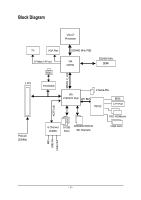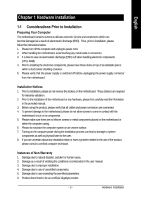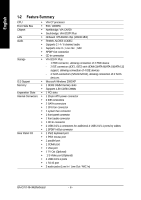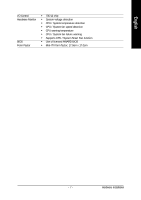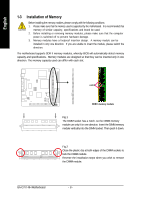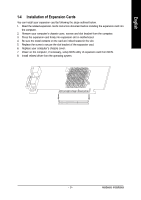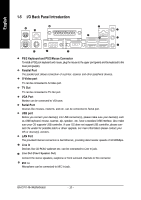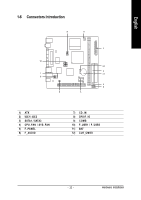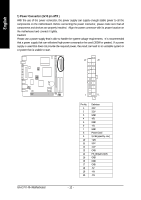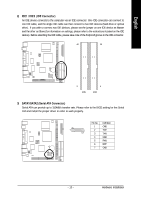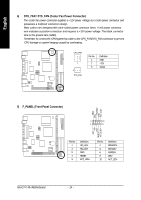Gigabyte C7V7-CSI Manual - Page 9
Installation of Expansion Cards
 |
View all Gigabyte C7V7-CSI manuals
Add to My Manuals
Save this manual to your list of manuals |
Page 9 highlights
English 1-4 Installation of Expansion Cards You can install your expansion card by following the steps outlined below: 1. Read the related expansion card's instruction document before installing the expansion card into the computer. 2. Remove your computer's chassis cover, screws and slot bracket from the computer. 3. Press the expansion card firmly into expansion slot in motherboard. 4. Be sure the metal contacts on the card are indeed seated in the slot. 5. Replace the screw to secure the slot bracket of the expansion card. 6. Replace your computer's chassis cover. 7. Power on the computer, if necessary, setup BIOS utility of expansion card from BIOS. 8. Install related driver from the operating system. - 9 - Hardware Installation
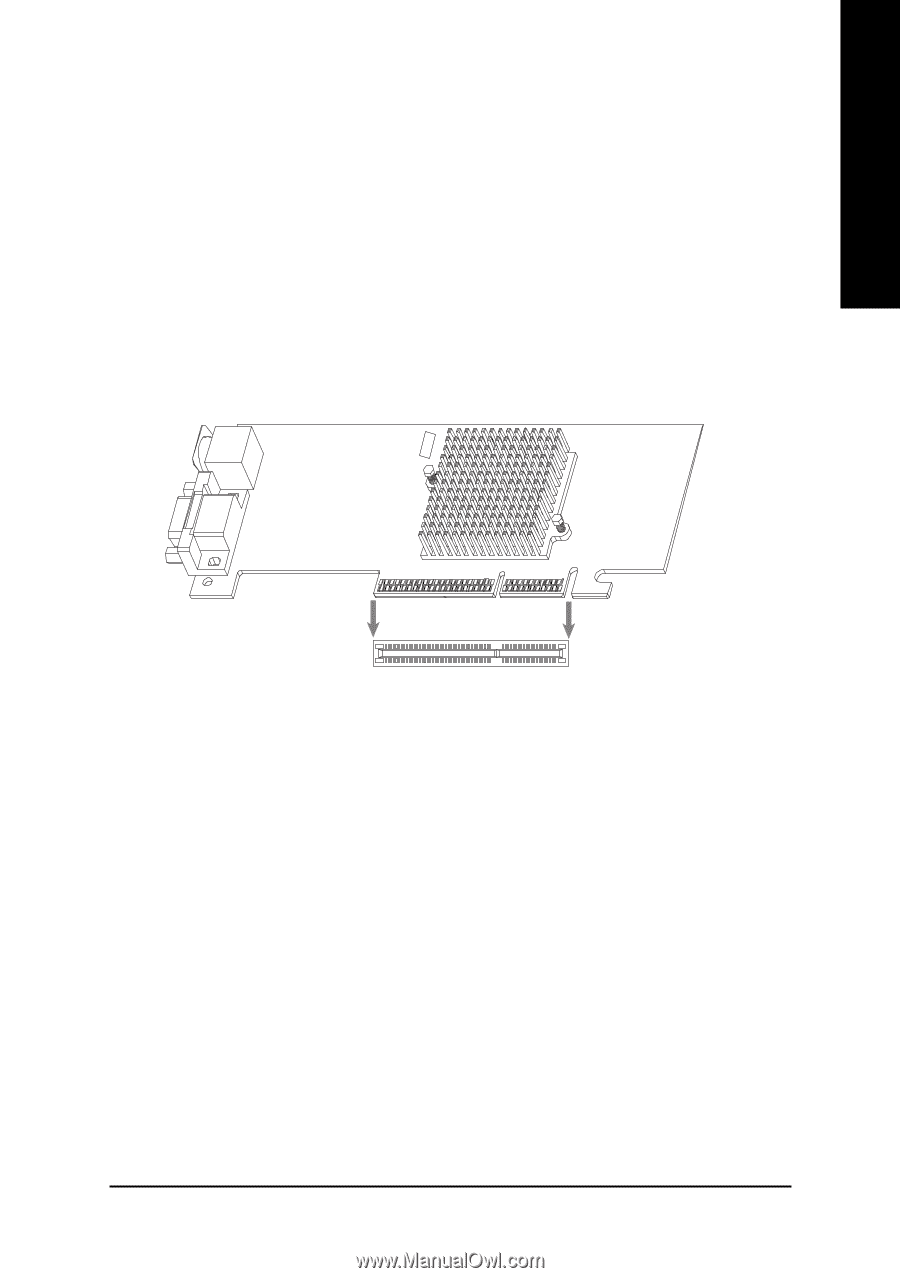
Hardware Installation
- 9 -
English
1-4
Installation of Expansion Cards
You can install your expansion card by following the steps outlined below:
1.
Read the related expansion card's instruction document before installing the expansion card into
the computer.
2.
Remove your computer's chassis cover, screws and slot bracket from the computer.
3.
Press the expansion card firmly into expansion slot in motherboard.
4.
Be sure the metal contacts on the card are indeed seated in the slot.
5.
Replace the screw to secure the slot bracket of the expansion card.
6.
Replace your computer's chassis cover.
7.
Power on the computer, if necessary, setup BIOS utility of expansion card from BIOS.
8.
Install related driver from the operating system.