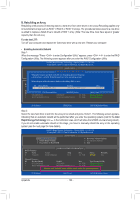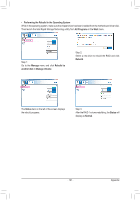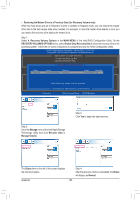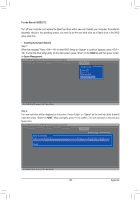Gigabyte G1.Sniper 3 Manual - Page 105
Qualcomm Atheros Killer Network Manager
 |
View all Gigabyte G1.Sniper 3 manuals
Add to My Manuals
Save this manual to your list of manuals |
Page 105 highlights
5-2 Qualcomm Atheros Killer Network Manager The Killer Network Manager allows you to view your network connection status and Internet bandwidth and to configure your network settings. It also displays your system information and CPU/memory usage. After installing the LAN driver, you can access the Qualcomm Atheros Killer Network Manager in Start\All Programs\Qualcomm Atheros\Killer Network Manager or right-click on the icon in the notification area (Note 1). Overview This page allows you to view your system information and check the current status of your network connection. PC Monitor This page monitors and logs your system performance. You can click View Type to select an item to view. Configuring How Applications Access the Internet From the function menu on the left, click the Applications tab. On the Applications configuration screen (Note 2), you can set the priority for an application or online game to use the bandwidth to access the Internet. To change the priority, click an application or game and use the drop-down menu below the application's/game's icon to select a priority level. You can change the upload and download bandwidth for each application as well. Click the application you want and move the cursor to the arrow on the right end of the bar. When the cursor changes to a double-headed arrow, drag it to change the bandwidth. - 105 - Appendix