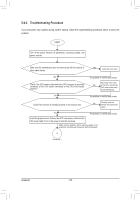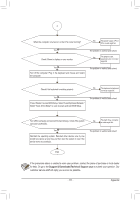Gigabyte G1.Sniper 3 Manual - Page 114
Using the Sound Recorder
 |
View all Gigabyte G1.Sniper 3 manuals
Add to My Manuals
Save this manual to your list of manuals |
Page 114 highlights
Step 3: Open the Sound Blaster Recon3Di Control Panel and go to the Mixer page. In the REC section, you can use the What U Hear slider to set the volume. After setting up your recording device, click Start, point to All Programs, point to Accessories, and then click Sound Recorder to begin the sound recording. 5-3-5 Using the Sound Recorder A. Recording Sound 1. Make sure you have connected the sound input device (e.g. microphone) to the computer. 2. To record the audio, click the Start Recording button . 3. To stop recording audio, click the Stop Recording button . Be sure to save the recorded audio file upon completion. B. Playing the Recorded Sound You can play your recording in a digital media player program that supports your audio file format. Appendix - 114 -