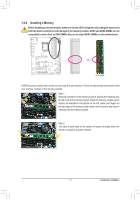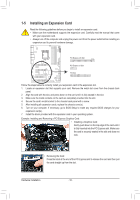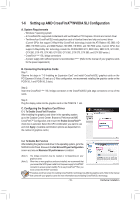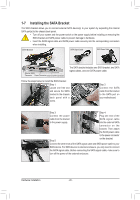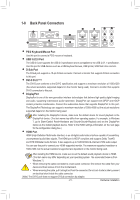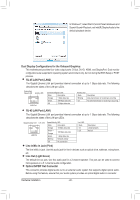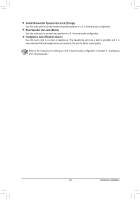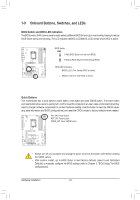Gigabyte G1.Sniper 3 Manual - Page 22
RJ-45 LAN Port LAN2, RJ-45 LAN Port LAN1, Line In/Mic In Jack Pink, Line Out Light Green, Optical S/ - bios will not start
 |
View all Gigabyte G1.Sniper 3 manuals
Add to My Manuals
Save this manual to your list of manuals |
Page 22 highlights
In Windows 7, select Start>Control Panel>Hardware and Sound>Sound>Playback, set Intel(R) Display Audio to the default playback device. Dual Display Configurations for the Onboard Graphics: This motherboard provides four video output ports: D-Sub, DVI-D, HDMI, and DisplayPort. Dual monitor confgurations are supported in operating system environment only, but not during the BIOS Setup or POST process. RJ-45 LAN Port (LAN2) The Gigabit Ethernet LAN port provides Internet connection at up to 1 Gbps data rate. The following describes the states of the LAN port LEDs. Connection/ Speed LED Activity LED LAN Port Connection/Speed LED: State Description Orange 1 Gbps data rate Green 100 Mbps data rate Off 10 Mbps data rate Activity LED: State Blinking On Description Data transmission or receiving is occurring No data transmission or receiving is occurring RJ-45 LAN Port (LAN1) The Gigabit Ethernet LAN port provides Internet connection at up to 1 Gbps data rate. The following describes the states of the LAN port LEDs. Speed/Activity LED Link LED LAN Port Speed/Activity LED: State Description Orange 10 Mbps data rate Green + Orange 100 Mbps data rate Green 1 Gbps data rate Blinking Network activity Off No connection Link LED: State On Off Description Linked properly No link Line In/Mic In Jack (Pink) The line in/Mic in jack. Use this audio jack for line in devices such as optical drive, walkman, microphone, etc. Line Out (Light Green) The default line out jack. Use this audio jack for a 2-channel speaker. This jack can be used to connect front speakers in a 5.1-channel audio configuration. Optical S/PDIF Out Connector This connector provides digital audio out to an external audio system that supports digital optical audio. Before using this feature, ensure that your audio system provides an optical digital audio in connector. Hardware Installation - 22 -